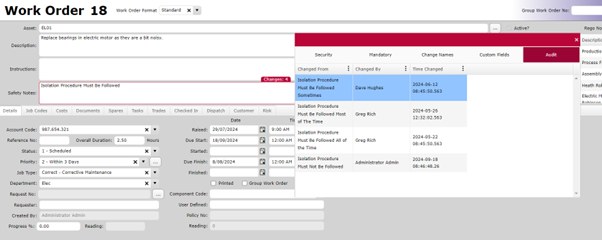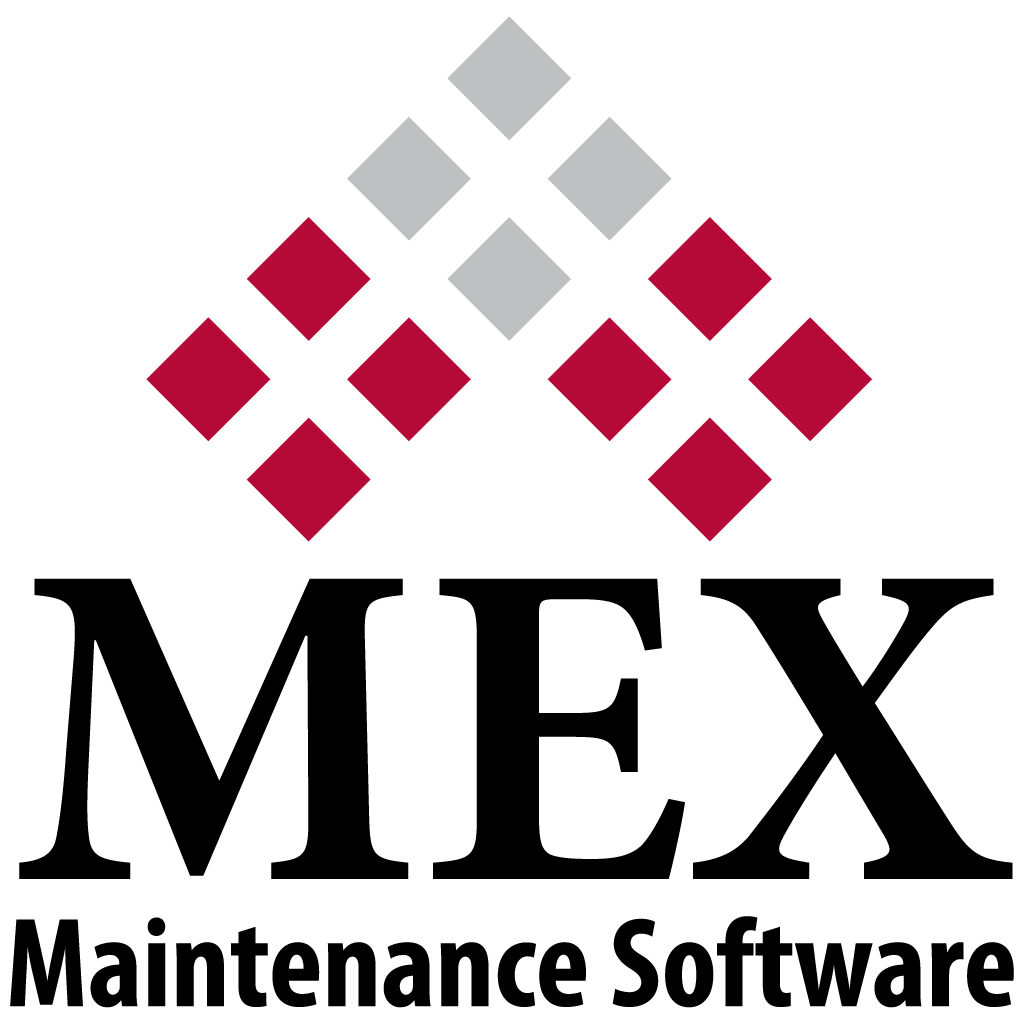
5 Tips You Might Not Know About MEX
1. Enabling Hotkeys in MEX
Did you know that MEX has built-in hotkeys to help speed up your workflow? By holding Ctrl + Shift, you can activate various shortcuts, making navigation and actions quicker and more efficient. Hotkeys are perfect for power users looking to streamline their maintenance
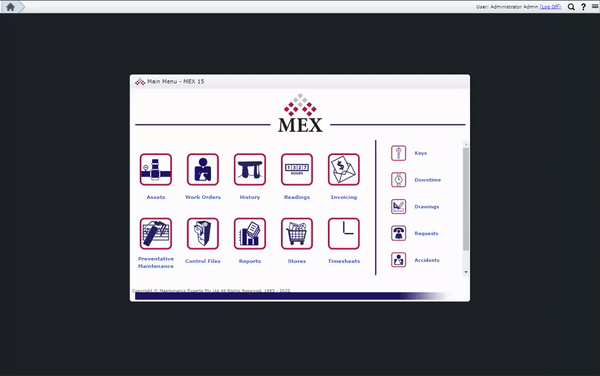
2. Expanding Text Fields with F2
Have you ever struggled with a text field in MEX that truncates longer entries? By pressing F2 while inside the textbox, you can open a zoom window to view the entire text without scrolling. However, please note that this feature does not save any data entered and won't work on read-only fields, so be sure to save your changes through the standard input fields.
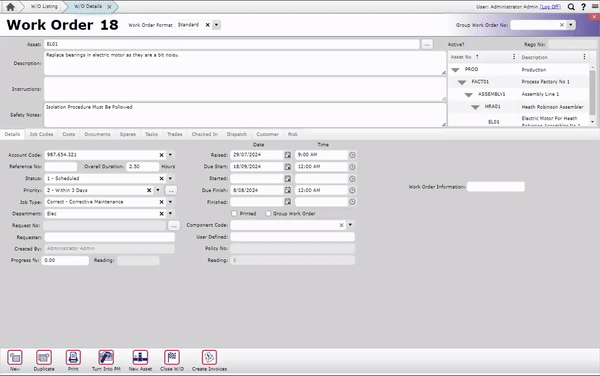
3. Dynamic Grid Listing Option
MEX allows for the dynamic adjustment of grid listings, giving users more control over how they view data. Whether you want to filter, group, or change column displays, dynamic grids make it easy to customize the information that's most relevant to you.
Dynamic Grid Listings can be enabled from Control Files > Performance Diagnostics
Before:
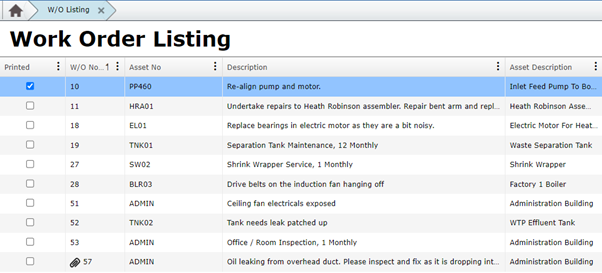
After:
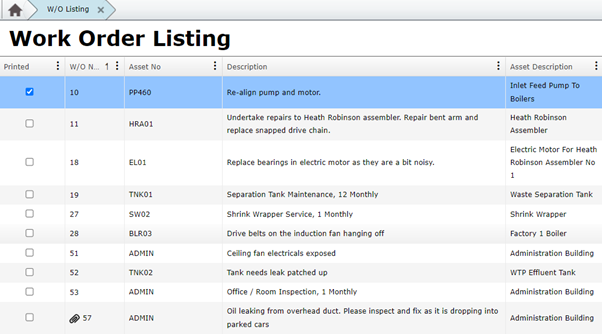
4. Contextual Help Pages
Accessing the MEX help guide is even easier than you think. When you're on a specific page in MEX and click for help, it will automatically open the guide to a page that's directly relevant to the area you're working on—saving time and helping you find the information you need quickly.
![]()
5. Using Audit Mode to Track Changes
MEX's Audit Mode is a powerful feature that allows users to track the history of field changes within the system. By switching to edit mode and enabling Audit Mode, you can see exactly who made changes to a field's value and when it was updated. This is particularly useful for maintaining accountability and tracking modifications over time, ensuring data integrity across your maintenance operations.