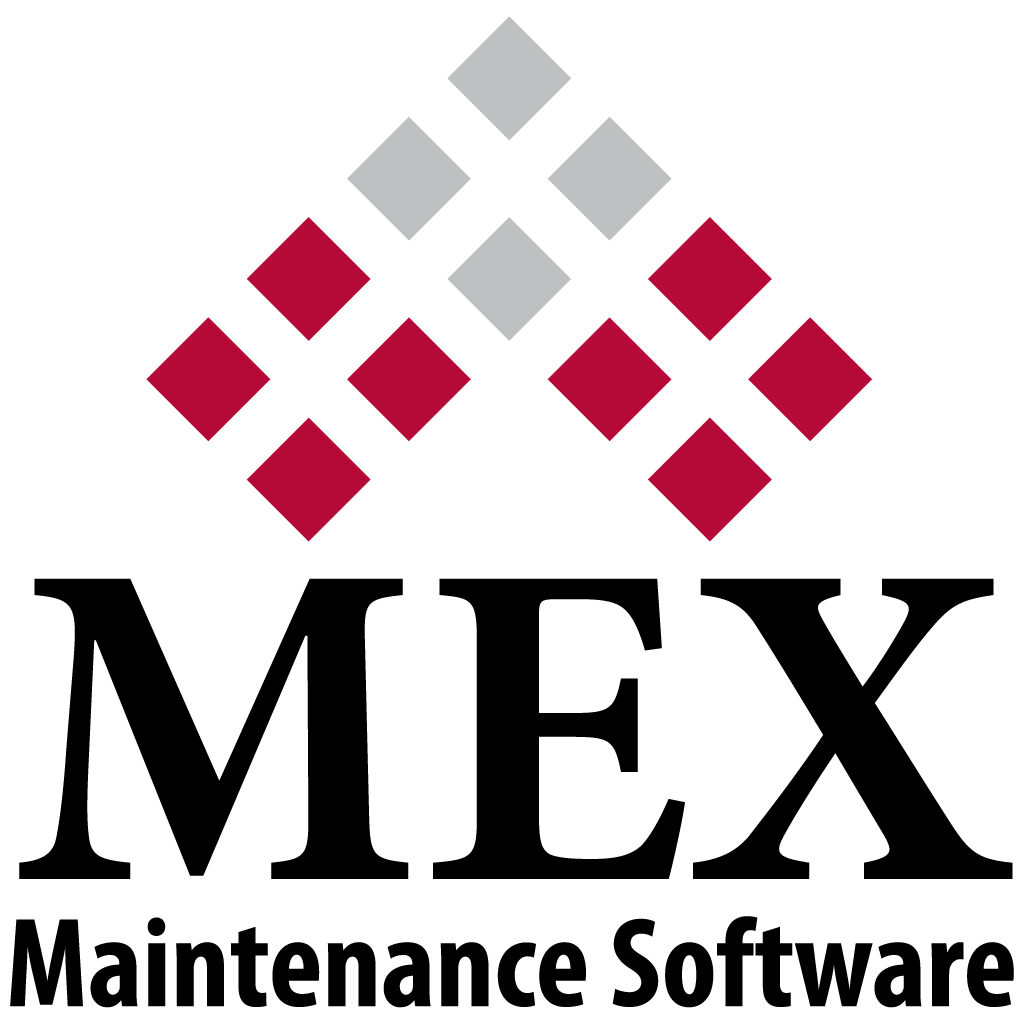
Accessing Side Modules
Side modules provide even more functionality to the MEX Maintenance System. Ranging from the new and popular Prestarts module to the robust Requests and Downtime, to name a few.
Let’s look at what modules are available on the Side Modules options:
Accidents
The Accidents Module is used to record any accidents that have taken place. You can enter a range of information about an accident such as date, time, location, description, asset involved, driver details, repair cost and any insurance information.
Downtime
The Downtime Module allows you to record the time frame an asset will be unavailable. Information can be entered to give a reason for the downtime, if it was planned or unplanned and any comments. A report is available that will display an overview of all the assets with downtime.
Drawings
The Drawings Module allows any documents to be catalogued and viewed from within the Drawings Module. This feature gives you a comprehensive description of each drawing or document, including a revision number, a revision date, file location or physical location, who authorised it and a general comments section. It also can associate multiple Assets with one drawing or document.
Keys
The Key Module is used to keep track of who currently has keys and what each key is used for. You can record all the keys used whether for machinery or doors and issue them to people as they require them.
Request
The Request Module allows people to send a Request to the maintenance department for work to be done. Requests can be reviewed and have a Work Order created if something needs to be fixed. Requests are useful to check if issues getting sent in are worthy of a Work Order being created.
Prestarts
The Prestart Module is used to perform a Prestart on equipment before its use. These can be completed on the web browser or a mobile device. Depending on the answers during a Prestart, a Request or Work Order can be automatically generated to address any defects that are recorded.
Quick Search
The Quick Search Module is a fast method of extracting information from the system. Using a quick search, you will be able to view a custom listing of information. Each listing can be filtered, sorted then exported to an excel spreadsheet. Quick searches can be created using SQL which then can be used to extract certain information that might not be available in one place.
Quotes
The Quotes Module is used when you are required to provide a Quote to a customer for work that you have been asked to perform. A Quote may be assembled for a proposed job which will include, customer details, labour requirements, materials requirements, and associated documentation.
How to access Side Modules
Side Modules are located on the main menu of MEX, on the right side. Different Side Modules can be hidden and added back using the user options.
To add different Side Modules, you can press the hamburger menu in the top right corner of MEX, then press Options. The options menu will open, pressing the Side Modules tab at the top shows what modules are available and what ones are currently appearing. To add a Side Module, you can select one from the left-hand-Side Module and press the right facing arrow key in the middle.
- Press the hamburger menu in the top right corner of the MEX, then press ‘Options’.
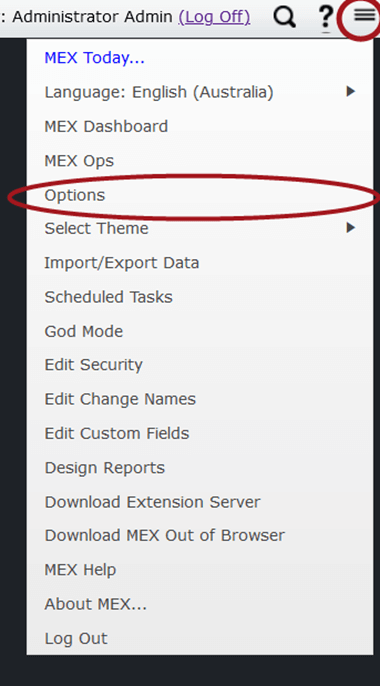
- Press the ‘Side Modules’ tab at the top. You will see two listings the one on the right are available Side Modules and listing on the left are Side Modules already added to your menu.
You will then be able to select a Side Module to add on the left and press the arrow facing right in the middle to add it to the right listing.
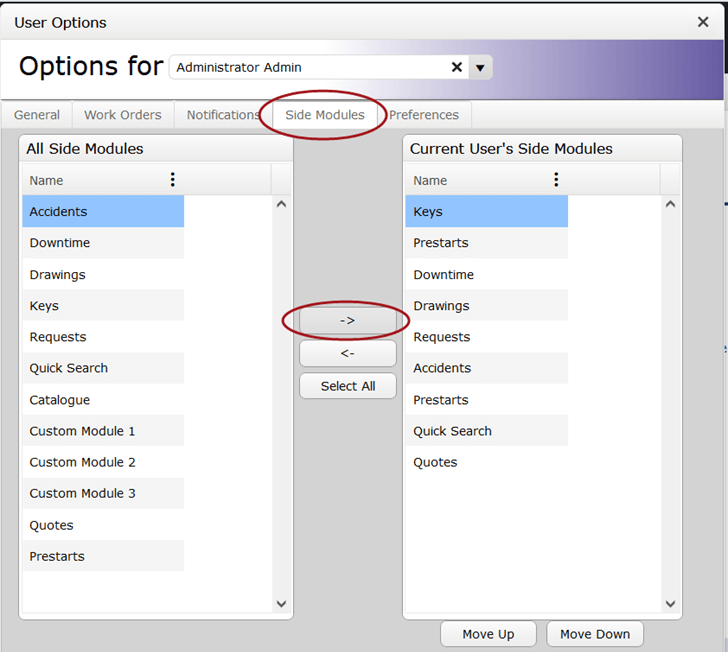
Go On! Add the modules you need and see how you go.
If you have any issues with side Modules or have any questions, please contact the Support team at support@mex.com.au or call + 61 7 3392 4777.