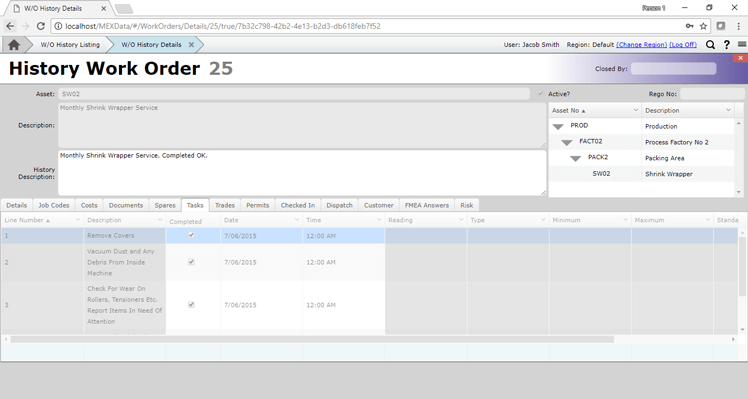
A look at History Committed in MEX
When a Work Order is closed, it becomes a Work Order History Record. By default, users can edit these History records as required by opening them up through the History module. Of course, you can use MEX’s Security to stop users being able to access these records, or restrict them to read-only access, but what if you want to set a certain timeframe on how long these closed records can be altered for?
Using the ‘History Committed After X Days’ feature in Control Files’ System Options menu, you can choose a number of days that History records stay editable for. By default, this is set to 0, meaning there is no time limit on editing closed Work Orders – but, if the ‘History Committed After X Days’ field is set to anything other than zero, then X days after a Work Order is closed, any non-administrative user will be unable to edit the History record. (A non-administrative user is any user assigned to a Security Group, even if that Security Group is an ‘Admin’ Group – i.e. ‘super-users’ like the default Admin account will still be able to edit the Work Orders, regardless of the date they were closed).
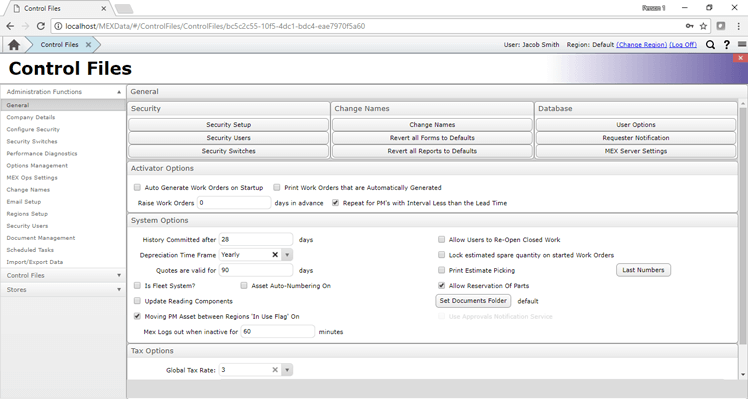
For example, if you wanted Work Orders older than 4 weeks to not be able to be changed, you could set this field to 28 (4 weeks = 4 x 7 days = 28 days). Note, that if you have the Regions module added to your MEX license, then each Region will have its own individual setting for when Work Orders are committed and become unchangeable.
That means that when you open up a History Work Order’s Details, you won’t be able to edit any details, or add/change records in the Spares/Tasks/Trades tabs.
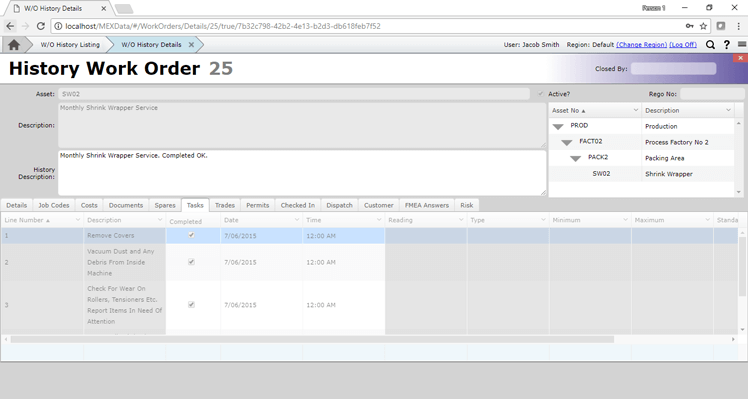
There are some exceptions to this, however; the locking of the History Work Order record refers only to changes directly made to the History record in the ‘Work Order History’ details form. The History record may still be changed by:
- Tradesmen and Trades hours may be added to the History record by processing a Timesheet in the Timesheets module.
- Spares may be added to and updated from the Stores module in the following ways:
- Spares may be issued to the History record from the Catalogue.
- Spares may be added or updated via the Purchasing process. For example, if a Suppliers Invoice is processed for an item that was purchased and applied to a Work Order, then the cost of the item may be updated to the invoice price.
If you have any questions or experience any difficulty with this feature, then you can contact MEX Support via email at support@mex.com.au or over the phone on +61 7 3392 4777.