
Checking MEX Version and Registration Details
by MEX on 10/05/2017 13:35
From time to time, you may be asked to check what version and build of MEX you are running.
Often, our Support team require this information to assist with resolving issues and queries that come up, and to assure that you are running the most up-to-date version of MEX. If you are curious as to how many user licenses you have, or would like to confirm a recent purchase of additional licenses or modules, you may want to check what your company’s registration details are.
To do this, you’ll need to navigate to the ‘About MEX’ screen. Follow these steps to get there;
- Log into MEX
- In the top right-hand corner, select the menu button (aka hamburger menu)
- From the resulting list click About MEX option
- The About MEX information form will now be displayed
- The version number of your MEX system will be up the top of the ‘About MEX’ screen
- The build number of your instance will be shown on the very last line of the form
- The registration details for your license is shown underneath ‘Registration Includes’
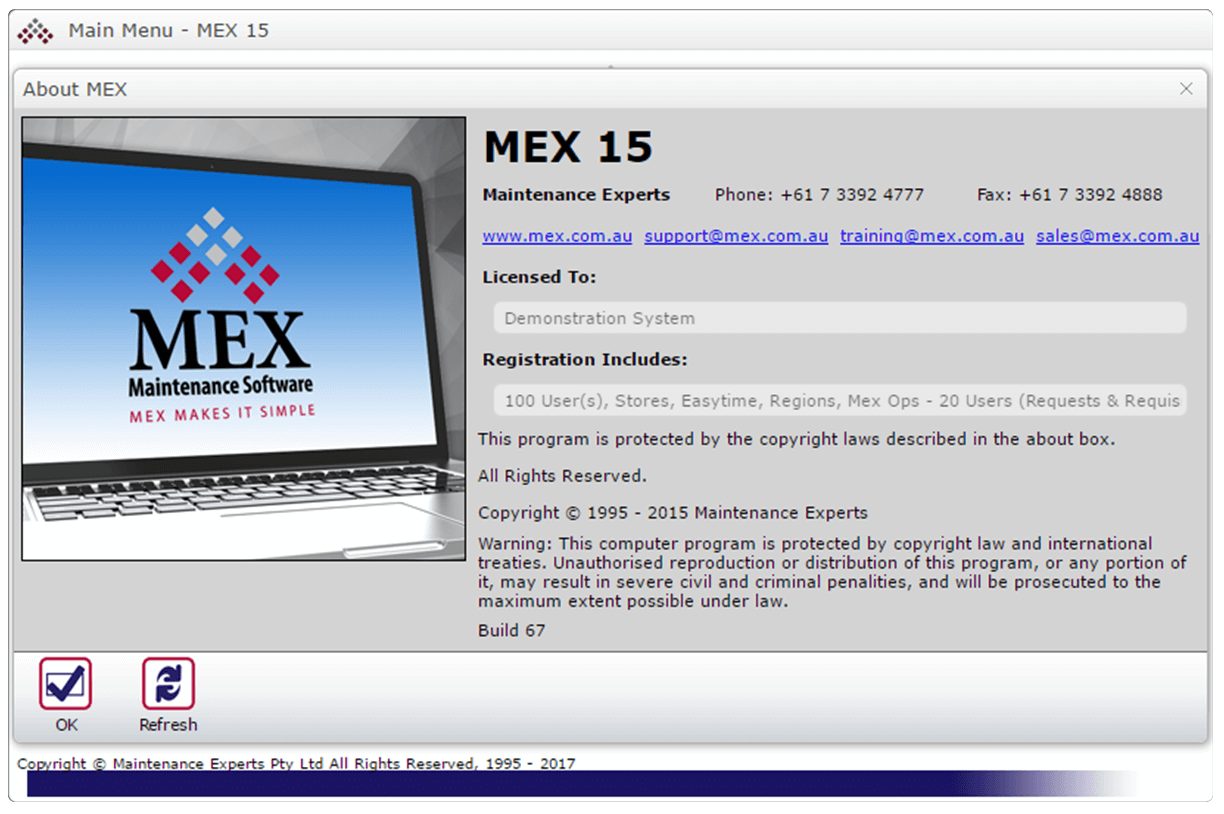
The About MEX form in MEX
Any Questions?
If you have any questions around updating your MEX instance please contact the MEX Support team at support@mex.com.au or call +61 7 3392 4777.