
Creating a New User in MEX V15
As staff members come and go in a company, adjustments often need to be made to who has access to your MEX system. This task usually falls to the MEX administrator at your company, or someone who has the appropriate admin access rights to the Control Files.
- Begin by opening Control Files from the Main Menu
- In here, select Security Users under the Security grouping. This will display a listing of the contacts in MEX that currently have access to the system
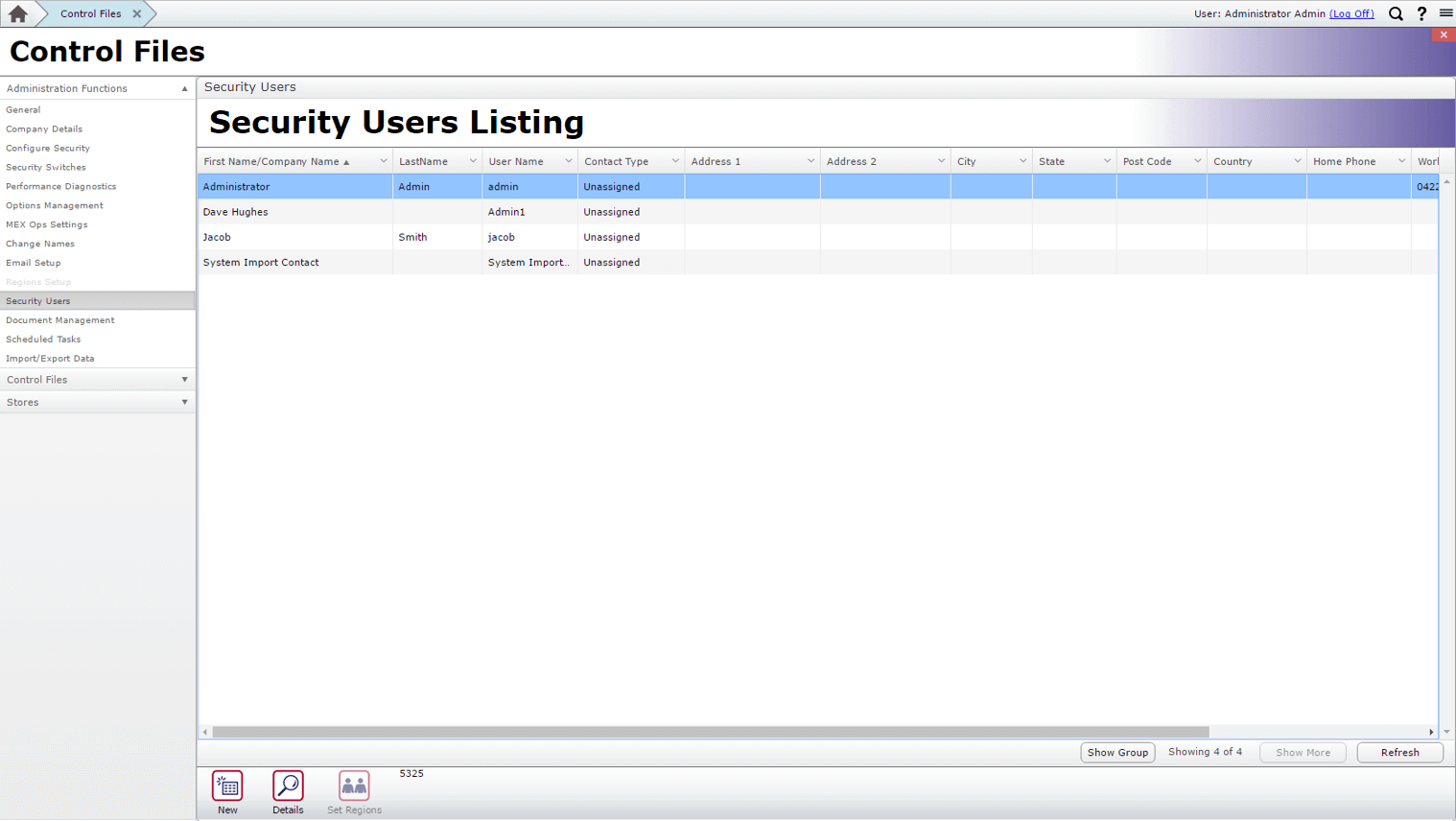
From the Security Users Listing you can create a brand new user by selecting the ‘New’ button down the bottom left of the screen.
NB: This method is just for creating a new user to the system, for instance a new employee of the company. Details on how to enable MEX access for another contact in the system (e.g. a Customer) explained further below.
If the user is already a Contact in MEX:
- You can locate their record in the Contacts Control File
- Select the ‘MEX User’ tab
- and then click the ‘Set Contact as a User?’ button
As shown below
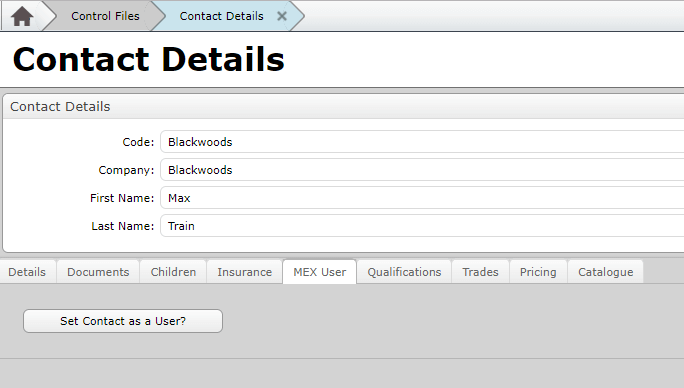
This will then allow you to populate that employee’s MEX User details, and link any assigned Work Orders to their MEX Today screen when they log in.
As a bare minimum, the fields to populate are the
- First Name
- Last Name
- desired Login Name of the user
The Login Name should be something meaningful – a combination of their first and last name is often a good idea (e.g. john.smith / johns / jsmith), rather than just ‘john’. This is up to you of course, and probably best to match the naming scheme used for other MEX usernames.
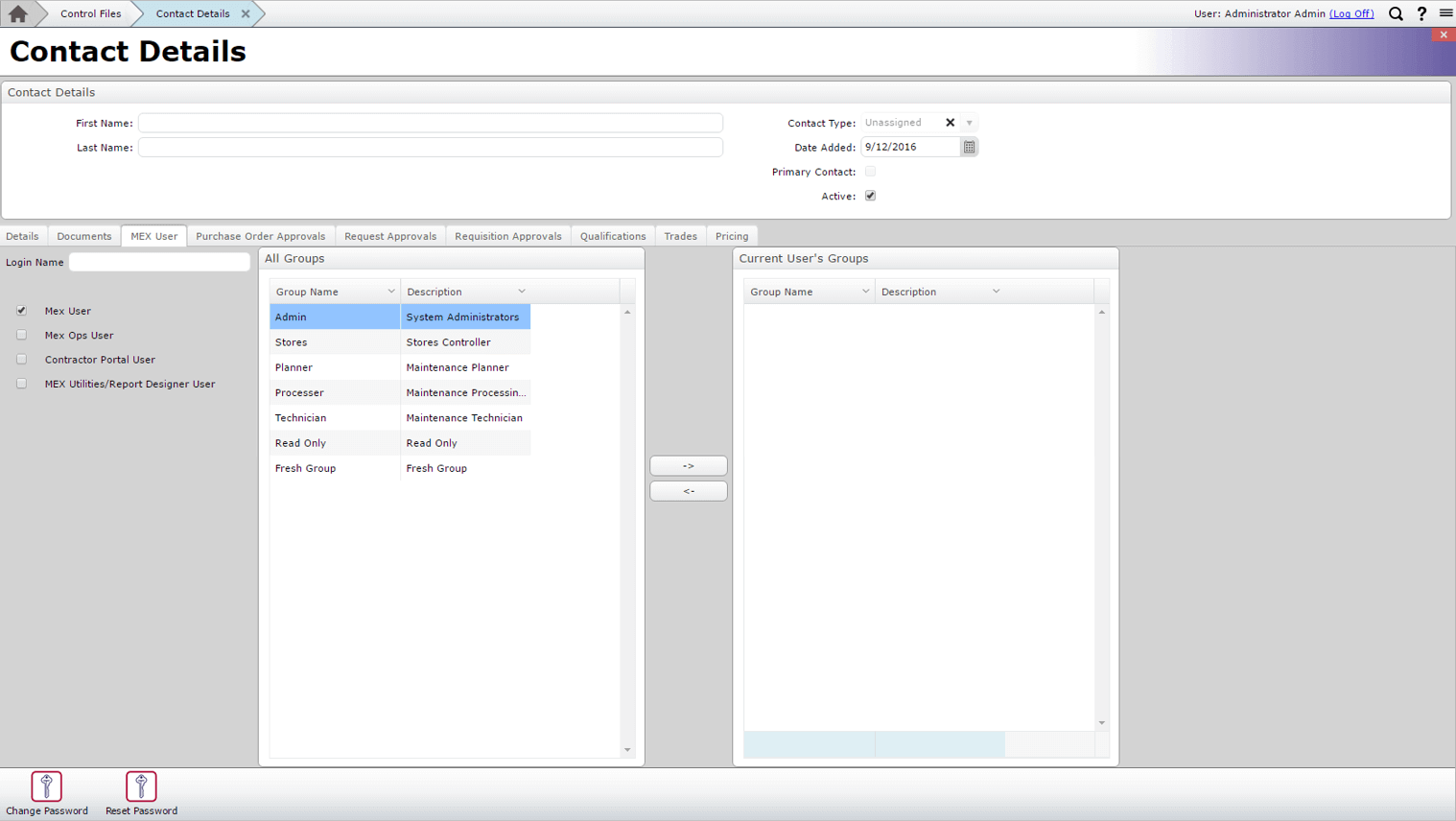
There are some other fields that are recommended to populate:
- MEX Ops / Report Designer privileges: these options are visible below the login name as checkboxes. Selecting them means that this user will be able to log in to MEX Ops (if you have that feature on your license), or they can access Report Designer (if you wish to use that feature)
- Security Groups: by default, users will not be in any Security Group, making them a ‘super user’. If you use security groups, it’s best to assign them to one so their access is limited to what is relevant to their role. If in doubt which group to use, sometimes it is best to look at another user who is in a similar role and see what group they are assigned to
- Email: In the ‘Details’ tab on the new user screen, the email address should be populated so that this user can receive notifications, and also use the ‘Reset Password’ functionality
- Other fields on the Details screen can be populated as you see fit
Next comes the password – down the bottom of the screen on the left you will see two options, ‘Change Password’ and ‘Reset Password’:
Change Password allows you to assign a password for that person. Depending on your level of security, or how much control you would like to have over that user’s account, you can set their password for them.
Not selecting ‘Change Password’ will mean that when the user logs in for the first time, they will be prompted to set their own password. (See below)
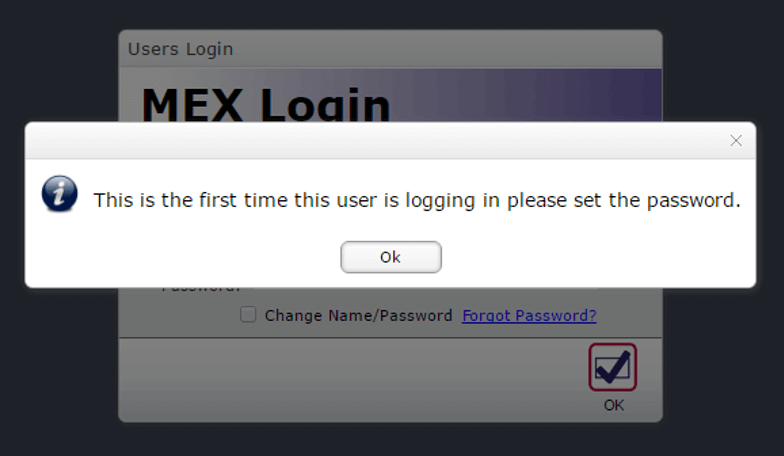
Assigning the User
Once a User’s Details have been entered, we can choose what kind of contact the user is. Navigate to the contact’s Details tab and select Assign Contact found on the bottom left hand corner of the screen to choose the user’s contact type.
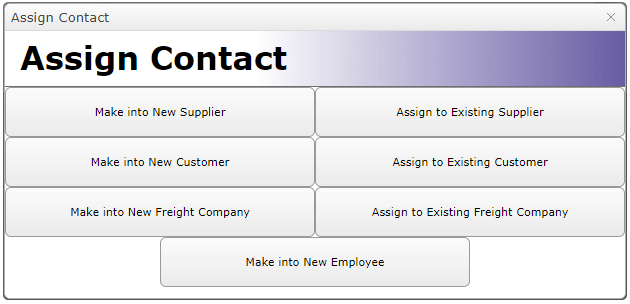
Each Contact type has a different role in MEX.
- Supplier: Contact that provides goods or services to your company this is normally assigned to both stock suppliers and contractors
- Customer: A contact that you are providing a service to
- Freight Company: Contacts responsible for deliveries to and from the company
- Employee: A user employed by your company
Note: each employee contact will require at least one trade code assigned.
You have now successfully created a new MEX User!
If you have any questions about creating a new users or working with MEX users in general our support team is always on hand to help you out. Contact support on +61 7 3392 4777 or email support@mex.com.au