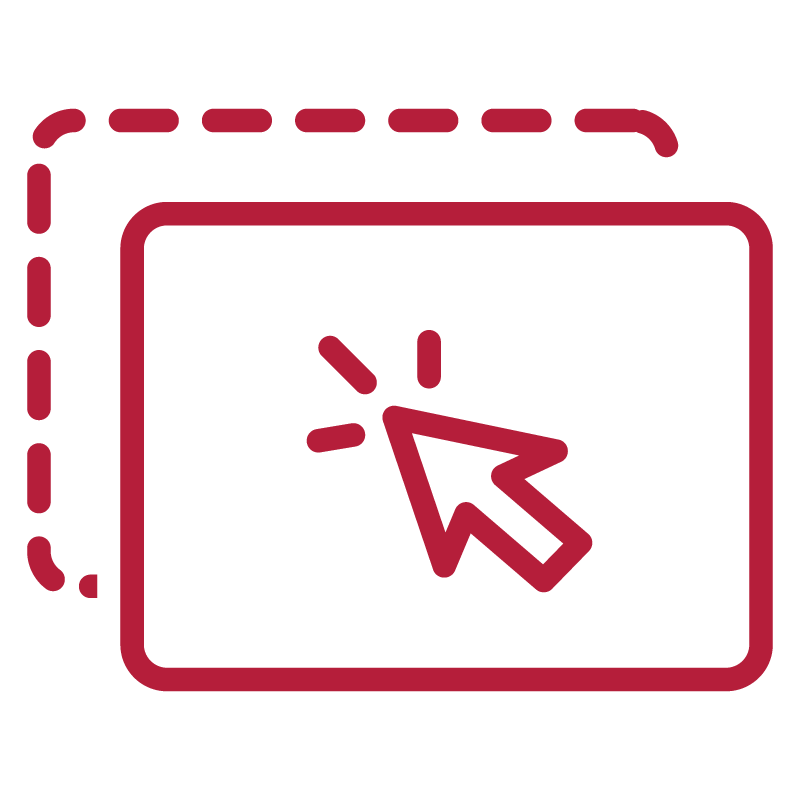
Drag and Drop to Upload Documents into MEX
With the January release of MEX, a new feature has been added which allows for documents to be uploaded directly into MEX by dragging and dropping the file. This is an improvement on the previous method which required users to select each individual document and upload them one by one. With drag and drop, users are also able to select a large number of documents and drag and drop them to upload.
Let’s go through and add a new document to a Work Order.
The first step is to navigate to the item you’re wanting to upload a document against. For example, a Work Order or an Asset and then click on the “Documents” Tab.
Once on this screen, you’re able to drag and drop an item into the document tab to upload it.
With the addition of a freeware piece of software: https://tonyfederer.github.io/OutlookFileDrag/ ,Users are able to drag and drop Documents and Emails from Outlook into MEX.
To setup the software, simply navigate to the link, download and install the software and then restart outlook.
Upon restarting, a notification will popup asking you to confirm the installation. Click Yes to the popup and the installation will be complete.
The process for dragging and dropping outlook items is the same as a normal document, click and drag the item over the Document tab in MEX and then release the mouse button.
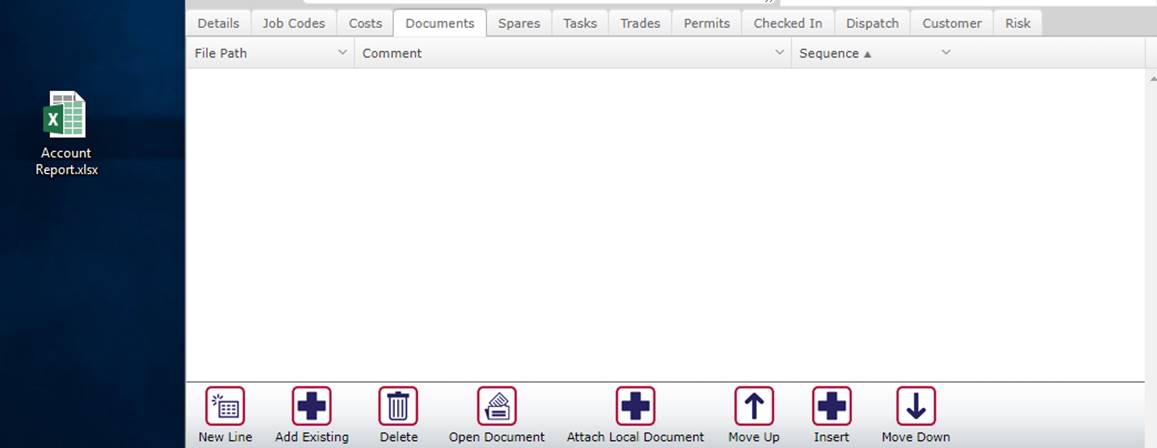
The document will then be uploaded to MEX and accessible by all users.
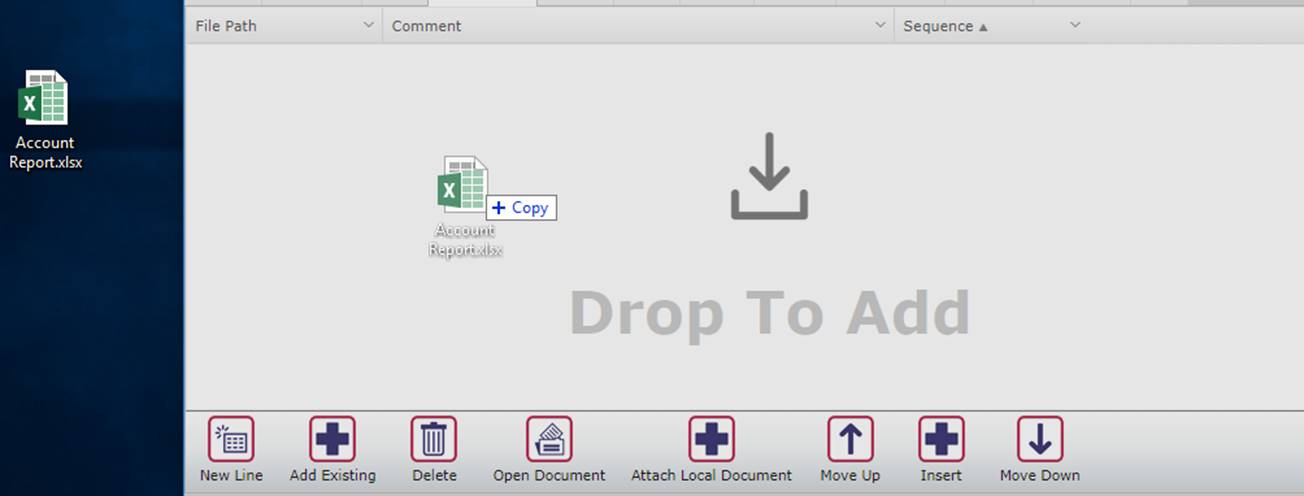
The document will now show in the Documents tab allowing you to add more information.
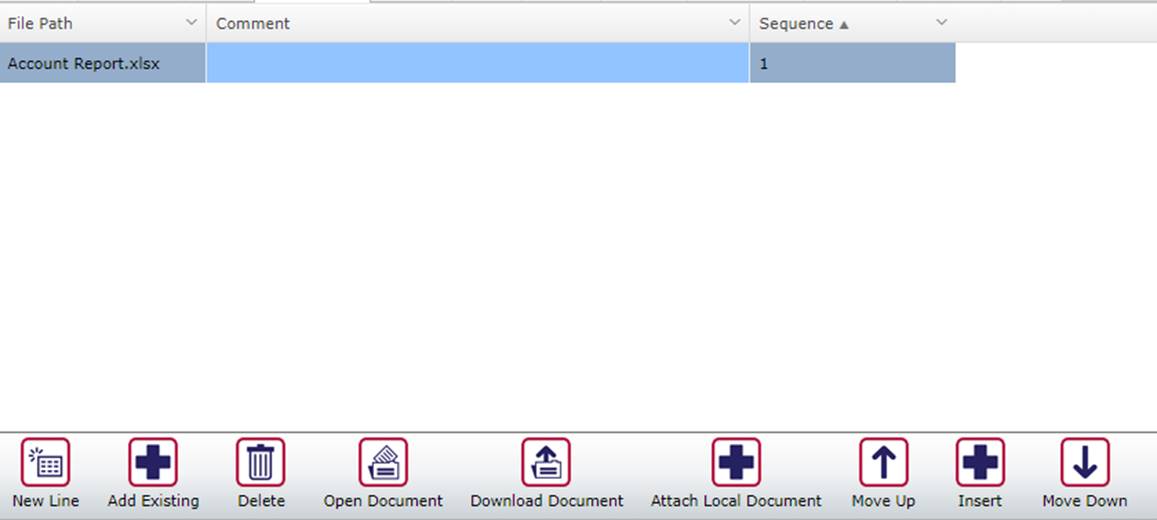
Upgrade to the latest version of MEX today and try out this new feature.
If you have any questions about the new Drag and Drop feature, please contact the MEX Support team at support@mex.com.au or call +61 7 3392 4777.