Going Offline with the MEX iOS App
The MEX iOS app gives our users the ability to access and work with the MEX database while on the run. With adequate connectivity to the MEX database, the app allows for access to the Asset Register, Work Orders, Statutory Reports, User tracking, Requests and Readings to be entered as they happen.
But what happens when the user is out of network range?
Most functions in the MEX iOS app require live network connection, but to cater for those situations where an adequate connection is unavailable the offline capability of the MEX app can be used.
Here is a list of the functions available on the MEX iOS app when in Offline mode
- Work Orders: Work Orders may be created, edited and closed off. Not all of the Work Orders details or functions are available.
- Inspections: A user-friendly Inspections entry screen is available for users to complete Asset Inspections.
- Readings: The Readings Entry screen can be used to enter Asset Readings.
- Stores Issues: Materials may be issued out of the store.
- Stocktake: Stock counts can be entered into your Stocktake records.
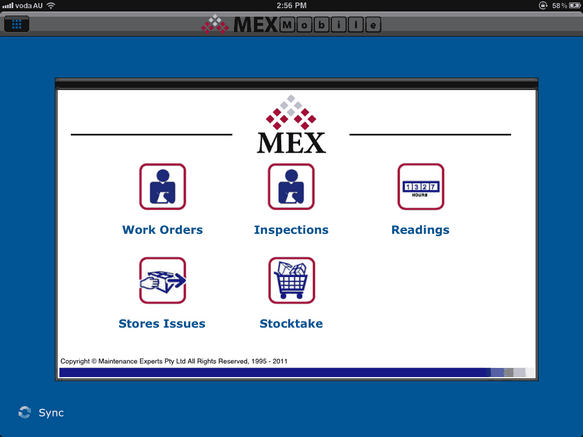
The MEX Mobile Menu
Going Offline
![]() To go into offline mode the user simply needs to tap on the “Go Mobile” button at the bottom left of the Main Menu.
To go into offline mode the user simply needs to tap on the “Go Mobile” button at the bottom left of the Main Menu.
The app then needs to be synchronized before you leave the network area. To do this:
- Tap the “Sync” button located in the bottom left hand corner of the MEX Mobile Main Menu.
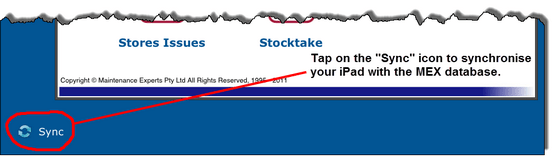
Synchronising the Database
- In the Sync MEX Mobile screen, you can choose which set of data you need to be synced for use with the app while offline. This helps reduce the amount of data on the devise, especially when dealing with a large database.
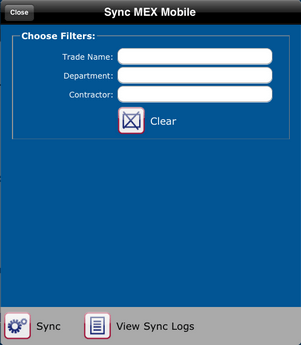
The Sync MEX Mobile Screen
- Tap “Sync”
The user can then continue to work with Work Orders, carry out Inspections, input new Asset Readings and perform Stocktakes.
Once back in network range, simply sync the offline data back into the live MEX database.
Its as simple as that.
How can I keep track of my Synchronised data?
Whenever the database is synchronised entries are made in the devices synchronisation log to capture any issues that occur during the sync, any new work order numbers assigned while offline, attempts to over issue stock and for any attempts to edit deleted records from the live MEX database.
Get The MEX iOS App today
If you don’t already use the MEX iOS app, simply download from the app store and connect up to your MEX database
Resources
Contact MEX Support at support@mex.com.au or call +617 3392 4777 for help with the MEX iOS App.