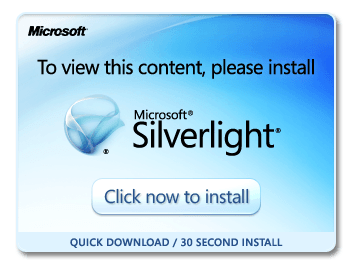
Installing Silverlight for use with the MEX Maintenance System
MEX is now fully browser based and runs off Microsoft Silverlight. Microsoft Silverlight is a free web-browser plug-in that enables interactive media experiences, rich business applications and immersive mobile apps. Silverlight works on all major OS plus all major browsers, including Internet Explorer, Firefox, Google Chrome, and Safari. Using this platform, MEX v 14 now delivers a seamless usage experience, boasting faster speeds which in turn allows for greater productivity.
Installation Steps
In order to run the MEX Client, Silverlight will need to be installed on the user’s computer. If you do not have Silverlight installed on your computer, on first run, the MEX client will prompt you to download and install Silverlight.
Do note that if your IT department has disabled downloads on your network, you will need to contact them at this stage, to assist in installing Silverlight on your computer.
Here are the steps involved in installing Silverlight;
1. Launch the MEX v 14 client
2. Download the Silverlight install by clicking the Click now to Install Button
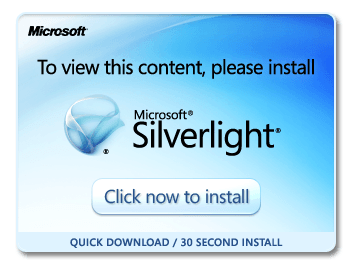
3. Click Run to begin installing Silverlight
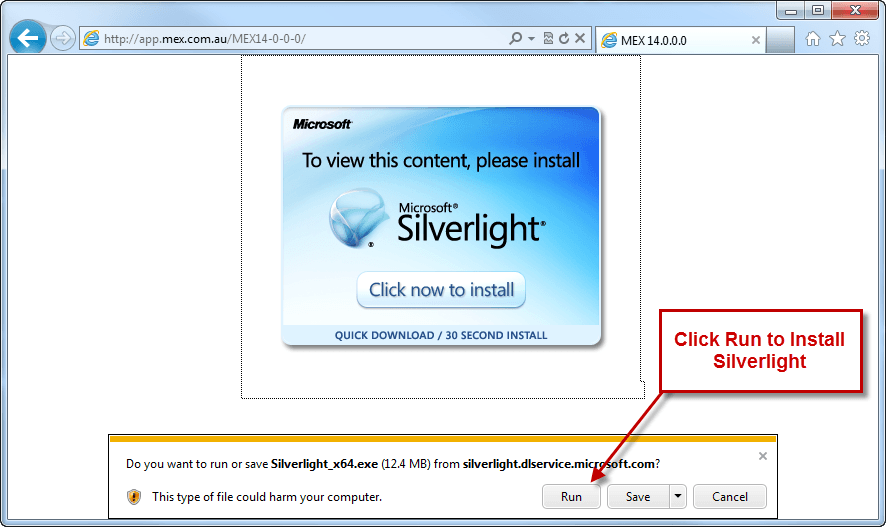
4. Once Silverlight has been downloaded, you will be prompted to install it. Click the Install Now button to begin installation
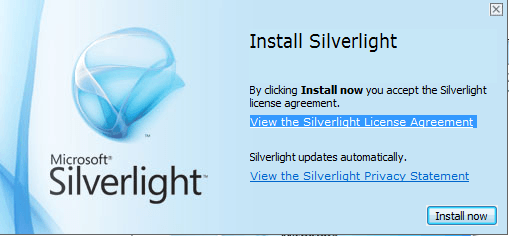
5. While Installing Silverlight you can see the progress screen as bellow.
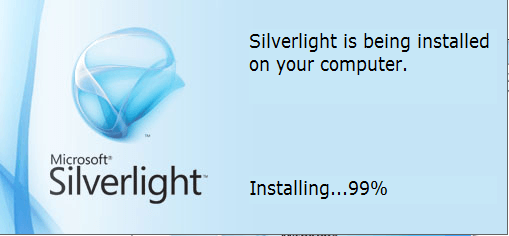
6. Once the installation has completed, close the Silverlight window
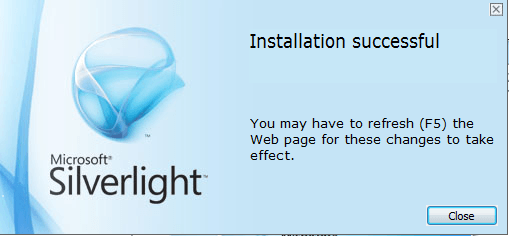
7. Restart your browser and open MEX v 14