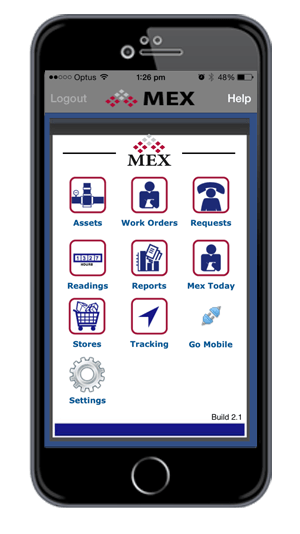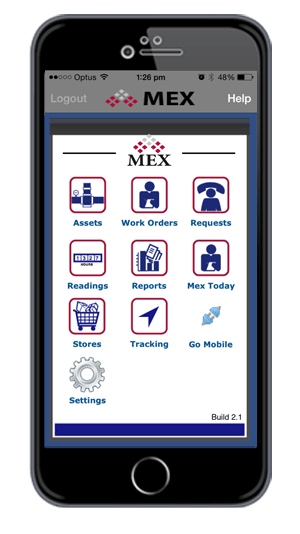
MEX iOS app Server Auto Search Function
The first thing a user needs to do once they have downloaded the MEX iOS App is to connect it to their MEX Data Server. In some situations this may be a time consuming task, for example your network admins are unavailable for a period of time, or no one has got back to your email request you sent two days ago.
To make life easier, MEX has included an auto-search tool that will look for a MEX server on the network your device is connected to. By connected we mean the Wi-Fi Network the device has been set up to access and use.
Using this Auto-Scanning tool, new users will be able to pull up the address of the server and set this as the MEX source they need to access.
How does this work?
Download and install the MEX iOS app to your device. MEX iOS App on the App Store: https://itunes.apple.com/au/app/mex/id429606501?mt=8
Select the Language, e.g.: English
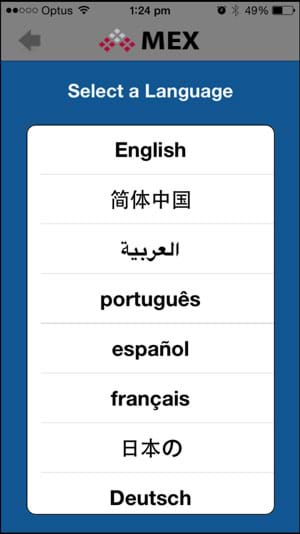
The Select a Language Form
on the MEX iOS App.
Select Your Experience, in this case we will be selecting the I am an existing Customer and would like to connect to my own data option.
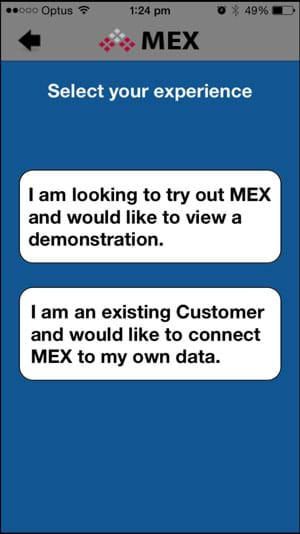
The Select your Experience Form
on the MEX iOS app
This will take you to the Please enter your MEX server Address form
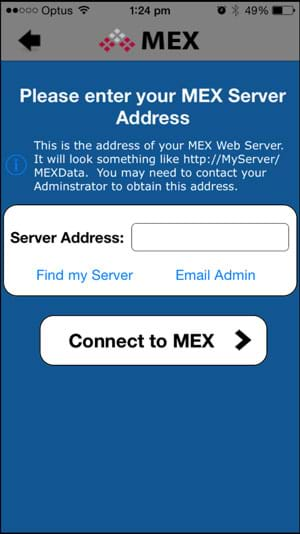
Server Address Setup Form in the
MEX iOS App
This is where the address to the MEX Data Server will need to be specified in order for the app to work with your MEX system and its data. Because we don’t know the server address, we will need to search for it using the Auto Search tool.
Click the Find My Server Hyperlink.
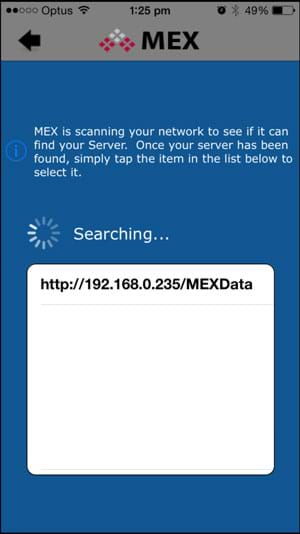
Searching for a MEX Server on a
network with the MEX iOS App
The MEX app will now scan the network your device is on and find a related MEX Data Server. As there should only be the one MEX address shown, select this address.
Your app should now be pointing to your MEX System.
If you have any issues with this server, or find that you have no access. It’s probably the wrong server address. You will need to contact your IT to supply the correct details at this stage.
Need Help With This?
For more information or help with this, contact the MEX Support team at support@mex.com.au or call +61 7 3392 4777.
For More information on the MEX iOS App go to the MEX iOS Apps Information Page