
MEX Ops in MEX V15
Since the release of the latest version of MEX 15 on the 17th of October, a remastered edition of the already beloved MEX Ops Requests was born. MEX Ops Requests 15 keeps the look and feel of the old version with a bit of added shine to give it that modern look. Although its appearance and flow are very similar, under the hood it utilizes the full power of the MEX 15 ecosystem.
What does this mean for you?
- Bookmarks
- Save your customized layouts
- Change names
- Security
- Custom fields
- Use it on tablets
- Across all browsers
- The ability to upload documents and pictures no matter what device you are on.
- It’s built inside MEX 15 – there is no longer a separate installation.
Excited? Let’s have a closer look.
The All New MEX Ops
Let’s start by opening MEX Ops 15. All you have to is type in your usual MEX URL into a browser, followed by /Ops. For example:
https://YOURSERVERNAME/MEXData/OPs
Now, go to the Request Details Form. I’d like to point out I’m doing all of this from my iPad. Right out the gate you will see it now has the Documents tab. This means whether you’re on your computer, tablet or smart fridge, you can really easily upload a picture or document. First create a new document line, and just like 15, tap the ellipses button. Here you can choose an existing picture or take one right there on the spot. I’ll choose an existing picture, and click OK. That’s done – it’s uploaded. Easy.
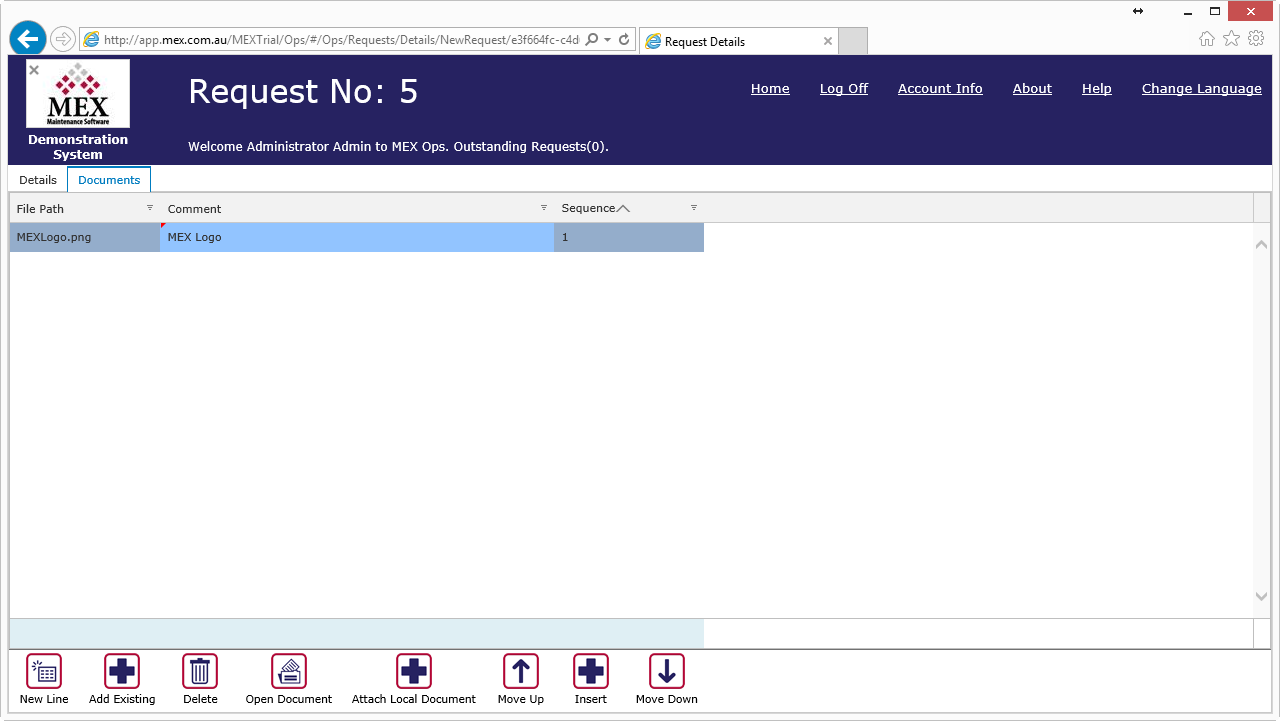
Now with a picture uploaded, let’s go back to the Request Listing. You will see there is a paperclip next to the Request Number, and if you click it, the Document Carousel will appear. Here you can browse all the pictures and documents you have uploaded at a glance.
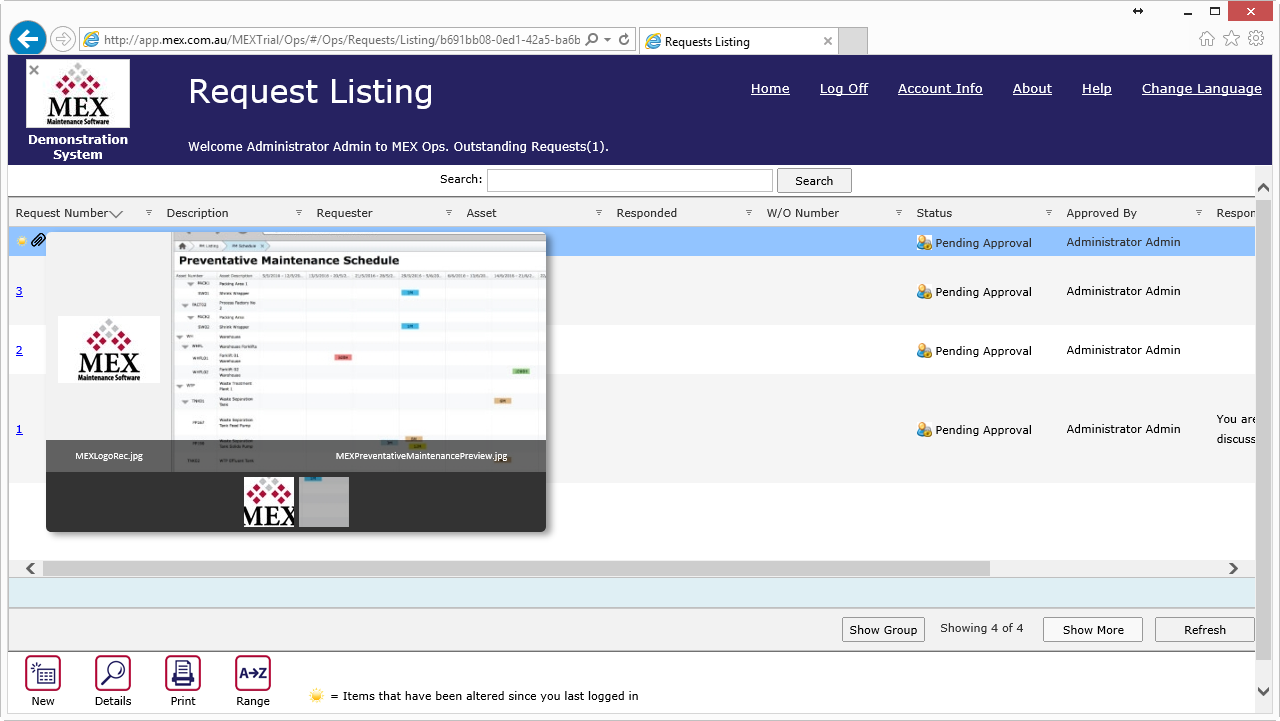
There are quite a few new features to do with Documents and the MEX 15 ecosystem which we will cover in the next Maitland Explains. Showing you exactly what is new and how it will benefit you, so check it out. For now, let’s move onto the customization features!
Customising MEX Ops
A great benefit of remastering Ops Requests into the 15 platform is the capability to customize almost everything! This means you can change your
- Listing layouts
- Modify control security
- Change text of labels
- Pick a different language.
While we’re still on the Request listing page, you can modify the order or width of your columns. Or if you want extra columns, you can right click and utilize the handy Add Listing Columns functionality. You can also group columns, add custom field columns, hide columns, add summaries, export and filter. Everything you’re use to in MEX 15.
Change Names, Custom Fields and Security
Now, if you’re wondering how Change Names, Custom Fields and Security fit into all of this, login to MEX 15.
Go to Control Files and along the top left, click MEX Ops Settings. Here you will find three new buttons, Setup Ops Security, Change Names and Custom Fields. If you click on any of the three buttons, you will find yourself in a familiar interface for setting these customizations up. The changes made here will take effect next time you login to MEX Ops 15.
Working with Bookmarks
Lastly, I mentioned bookmarks earlier. This is a cool feature which comes from the MEX 15 Platform. We have a very in-depth look at platform in another video, which you should check out if you’re interested, here is the last Maitland Explains covering The power of MEX in a browser.
So if you have not already upgraded to the new version of MEX and started using the all new MEX Ops. Do so today and make use of the new platform.
If you have any questions about MEX Ops and upgrading to this version, please contact our support team at support@mex.com.au or call +61 7 3392 4777