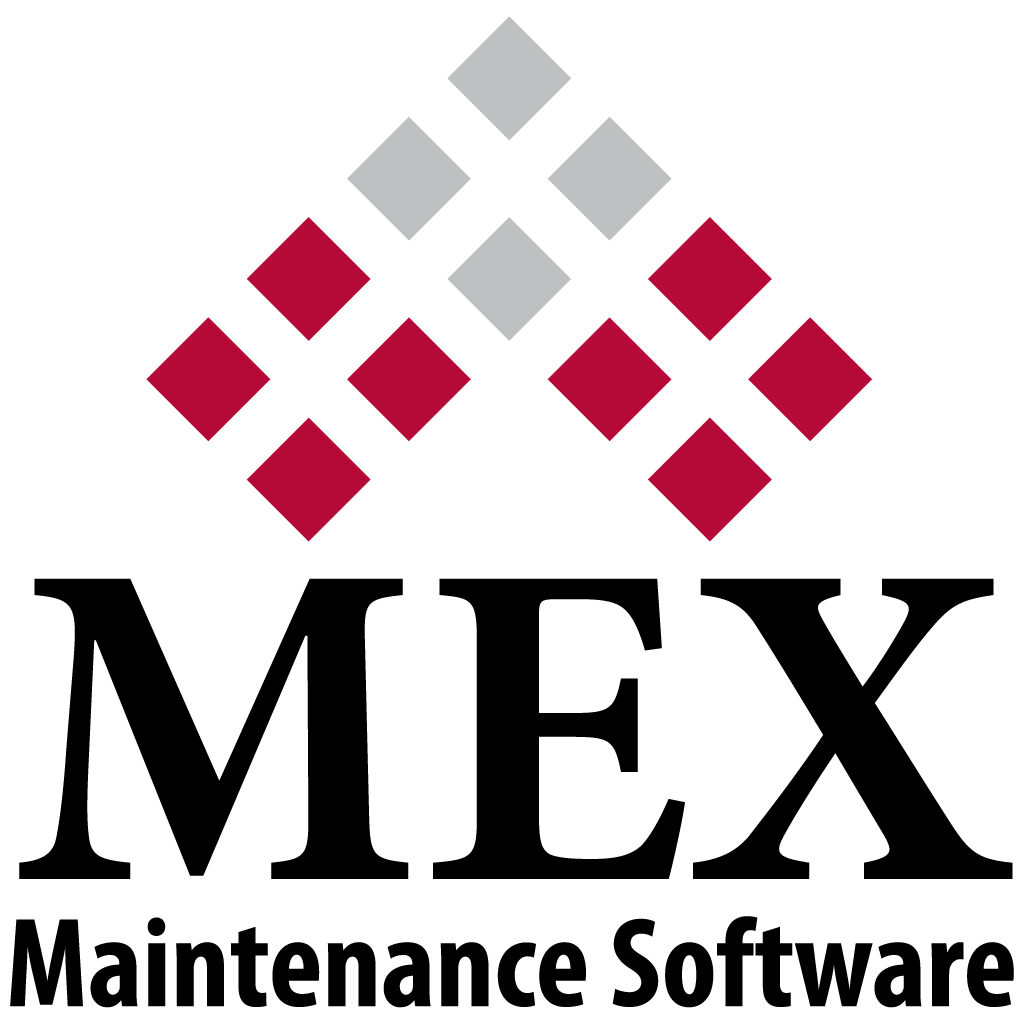
New MEX Version 15 Released July 2020
Here at MEX we have been working hard on releasing the latest build of MEX 15 and have some really exciting new enhancements to announce.
To enhance Approvals in MEX we have introduced an easier way to create and manage multiple Approval Paths. A user can now have multiple approval paths defined for Purchase Order, Requisition, Request and Supplier Invoice Approvals.
Saved in the Control Files of MEX, under Approval Paths we can see a number of defined paths. Opening the Mechanical Requests path details, we can see 3 sequences set up. Likewise, in the Special Projects path details.
By nominating the Mechanical Purchases Path list in a User’s Details on the Approvals tab. Any new Purchase Orders he creates will use this defined path if an approval is required. For Purchase Orders he creates for the special project he is also working on, the user simply needs to change the Approval path on the Purchase Order. It’s as easy as that!
Electronic Forms are used on MEX Work Orders and can be filled in and signed onsite from any device. Service sheets, calibration sheets, handover forms etc… can all be added to the system as Electronic Forms. On top of that we have merged our existing Permits feature with Electronic Forms. Now all forms can be accessed through the Documents tab on a Work Order and Preventative Maintenance Schedules.
We have gone about improving the way Electronic Forms are created in MEX with a new, simple and intuitive design tool. Very similar to creating a smart PDF, MEX has embarked on employing editable fields, making the design process less complicated. Resulting in Forms that are even easier for a user to fill out on a Work Order.
All forms are stored in the Control Files under Form Types. Here you can create, edit or delete a form. Creating one is simple, click the New Forms Button, Enter the Name and Description of the form. Then import the document you wish to use as the template for this form and work through the form adding editable fields. Once you are satisfied, a Form can be attached to any Work Order and also to Preventative Maintenance Schedules of your choosing.
Notification Capabilities have been upgraded and now provide a platform to update users in real-time with more information. Set up on a per user basis, MEX administrators can dictate the type of notification, who is notified and even forward on the notification to specific contacts. Conditions like what Department, Priority and Job type can also be set as well as specific filters. For instance, you could add a list of Assets so that you would only receive notifications for Work Orders raised with Assets in that list.
Email Notifications can be set up to alert users about actions performed in the following modules:
- Purchase Orders
- Requests
- Requisitions
- Supplier Invoices
- Work Orders
Anticipating the release of the new MEX Apps for Android, Apple and Microsoft Surfaces, notifications also have the functionality to also push notifications on mobile devices running the MEX app. Whether it’s a new record, an approval, an update on a line or a declined purchase order. MEX Users are now more informed than ever!
We have also added a new Visual Audit Tool to MEX to let administrators instantly see all the changes that have been made over time. The Audit Viewer is currently available on all details forms. For example; Work Order details, Catalogue details etc. and also on Editable listings such as a Spare Parts listing, Trades listing or specific Control Files.
To enable the new auditing feature, navigate to the Control Files and open the Security Switches and simply turn on Security Auditing. This will allow MEX to record all activity within MEX and allow you to keep a record of it. Put this feature into overdrive by ticking the Full Auditing option. Instructing MEX to capture in depth information on all actions in the system, even the ability to recover deleted items.
To see Auditing information simply pick out a Work Order that has been recently updated, then click the MEX Hamburger menu and select God Mode. This will open up the floating God Mode Menu where you will see a few options. Click on the Audit option.
We can now see all the changes that have been made to the details of the Work Order. A small red box will wrap the field where a change has been made, and also display the number of changes made. Click that field and in God Mode’s Audit tab you will see the Change From value, Changed By and the Time Changed columns for that field. Providing you with details of who made the change and when.
Our development team have also added the following functionality to MEX:
- JSON Web Token (JWT) open standard has been implemented for information transmitted between the MEX Client and Server. Further improving the security features of MEX.
- New document whitelist functionality, allowing administrators to dictate what document types are allowed to be loaded on the server
- Additional claim types added to Single Sign On
- Copy functionality has been added to grids throughout which allows you to select rows in grids and copy straight out to Excel in CSV format.
There have also been a number of bug fixes that have gone into this release. For a detailed breakdown of these fixes please refer to the release notes found on the MEX User Portal or in the MEX User Guide.
If you have automatic updates checked then the upgrading process will be just as you guessed it – automatic! Otherwise you will have to contact MEX Support for details on performing the manual upgrade.
If you have any questions, or any issues please get in contact with our support department at support@mex.com.au or call +61 7 3392 4777 and they will be more than happy to help you out.