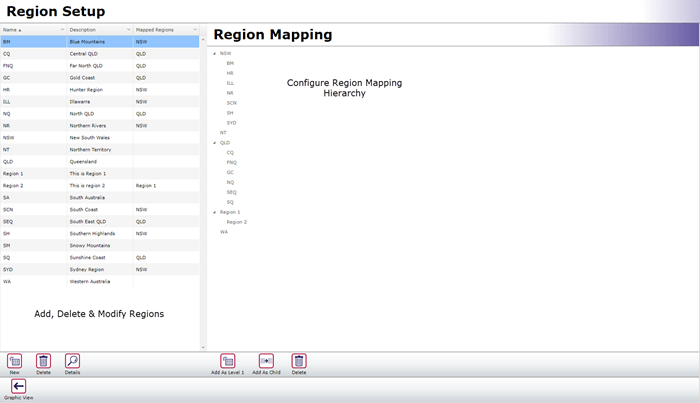
New Region Editing Mode added to MEX 15
This year we have invested a lot of time in ensuring that our customers who use the Region module of MEX, are able to do so with ease. This month’s release of MEX comes with it a new Region editing mode that allows for a tree-based layout of setting up MEX Region Mapping (similar to MEX v14’s Region setup functionality).
Accessing the Regions Module
Regions can be accessed from the MEX Control Files
- From the Main Menu, click the Control Files
- In the Administration Functions list, locate and click the Regions Setup Button
- This will open the Region Setup form
- Click the View List button to open the new Editing List Mode
- The List Mode is broken up into two panels
- The left-hand side which allows you to add, delete and modify Regions
- The right-hand side which allows you to configure the Region Mapping hierarchy
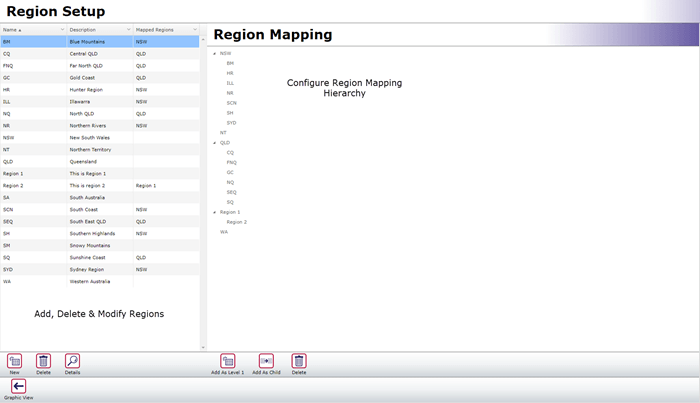
Creating and Assigning a New Region
Let’s create two new Regions using the new button along the left side. Region 1 and Region 2.
- Click the New button and enter the Name and Description
- Click the x to close the form and save the new Region
- Repeat these steps for all Region you require
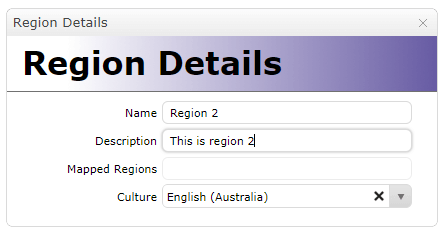
Now let’s configure it so anyone in Region 1 can see everything belonging to Region 2.
- Highlight Region 1 on the left-hand side and then press the Add As Level 1 button on the right-hand side
- Now you can see Region 1 has been added on the right-hand side
- Highlight Region 2 on the left-hand side, and Region 1 on the right-hand side. Now simply click the Add as Child button and you will see Region 2 appearing as a child to Region 1
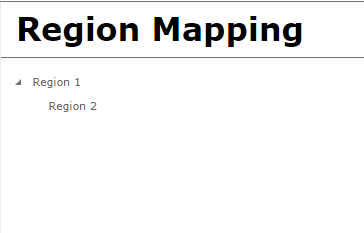
It’s as simple as that - now everyone in Region 1 can see everything in Region 2.
As you can see this view easily allows you to configure your Region hierarchy, and is especially useful for those who have a large number of Regions to configure.
Please note that only those companies that have the Regions module can access this new editing mode.
If you have any questions about the new Region Editing Mode or Regions in general, please contact the MEX Support team at support@mex.com.au or call +61 7 3392 4777.