
Performance tweaks you can make in MEX V15
We have put in the work to ensure that MEX performs to your expectations. But like any other application, reasonable parameters should be set in your display listings so that you only display the information you need to work with. Rather than a whole list of Work Orders from the last ten years when you’re only trying to carry out todays orders.
To help you out, here’s a list of performance tweaks that can help you get the most out of your system:
Set Listing Retrieval Size
As mentioned above, think about how many records you need to see then go and set in as follows
- Go to Tools -> Options
- On the general tab look for Listing Show Count
- Set the number to a reasonable total, say 100 records
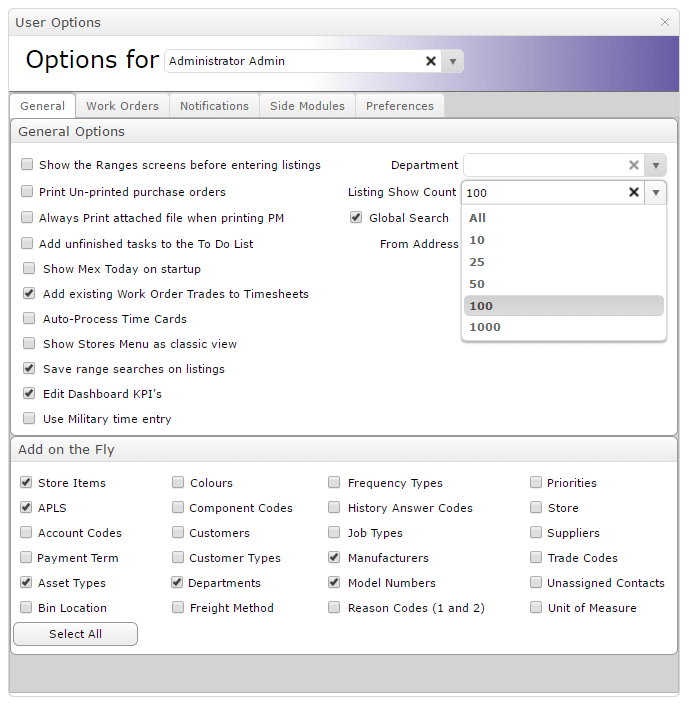
Fine Tuning Performance Diagnostics
We have put in a Performance Diagnosis form in the Control Files of MEX to allow you to dictate various aspects of your systems performance. From the number of months’ worth of data to pull back from the database, the length of description characters to show, whether or not dynamic grids should be employed and an option to optimize images used in MEX.
It would be a good idea to go understand these options and how they can help you.
Let’s go through these options
- To access the Performance Diagnostics go to the Control Files -> Performance
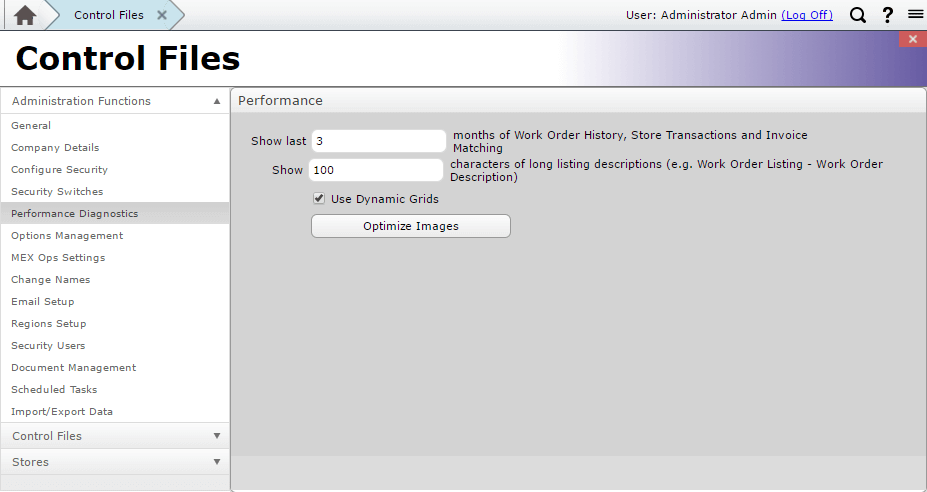
- Show last X months - Show a certain number of months’ worth of data - say the last 3 months.
- Show X Characters of long descriptions – limiting your descriptions can save on load time, as you are pulling back a smaller set of data as opposed to the whole description for each and every record.
- Dynamic Grids – Relate to text wrapping and row size. If the text is greater than the column width MEX will automatically adjust the row height to suit. By default this option is checked. It is advisable to un-check this option as there is a performance due to the fact that MEX has to calculate all the row heights beforehand.
- Optimize Images – When clicked thumbnail images are created in the database for images added to the system. Allowing listing to load in a faster time. When the details of the item are opened the full sized image will be displayed.
Show Range on Listing Load
If you’d like to dictate what is shown in your listing each and every time you open one, we advise switching on this option.
- Go to Tools -> Options
- Tick the option for Show the Ranges screens before entering listings
- Set reasonable parameters in the range and pull back the records you need to work with as opposed to showing all records in the listing
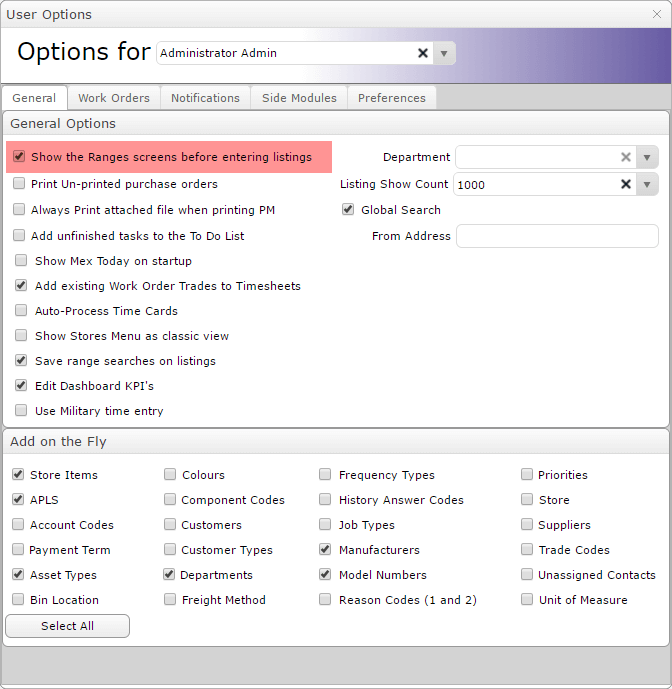
Performance Tweaks on the Web Server
For those who have access to the web server, there is an additional setting that will greatly improve the performance of MEX. By enabling dynamics compression on the MEX Site, users instruct their server to use bandwidth more efficiently.
Here’s how it can be done for MEX:
- Open IIS on the web server where the MEX Server has been installed
- Under Sites locate your MEXData folder - By default this is saved under the Default Web Site
- Click on the MEXData site
- On the resulting MEXData Home page there will be a number of options displayed
- Under the IIS group of options you will see Compression – Double click this option
- Enable dynamic content compression
- Do note that the Dynamic Compression Module will need to be installed and that is option will increase processor utilization.
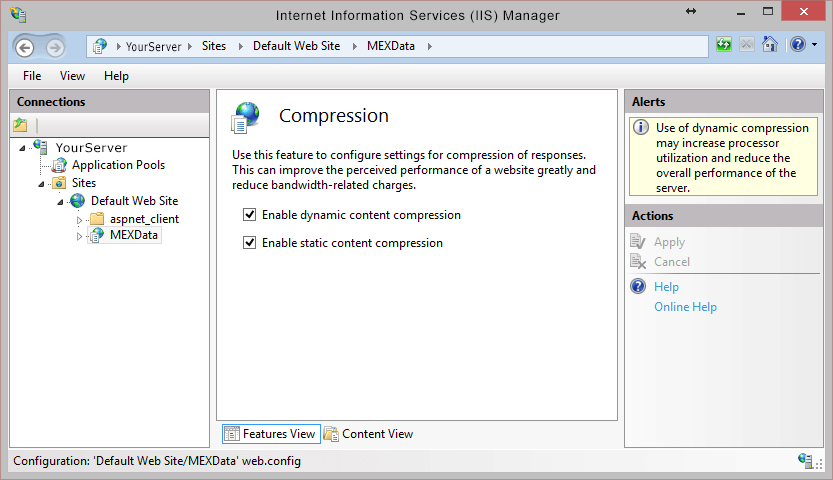
That’s it! Have a go and see how these performance tweaks can help you.
If you have any questions, please contact our support team at support@mex.com.au or call +61 7 3392 4777
For a look at what enhancements have been added to MEX V15, have a look at the Performance Enhancements in MEX V15 article.