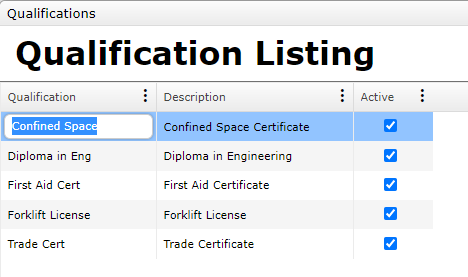
Qualifications in MEX
MEX can help you keep track of your Employee’s or Contractor’s qualifications to ensure they are compliant.
Let’s take a look at MEX and walk through creating qualifications to use in Work Orders.
To start with, we need to define the Qualifications in the Control Files that can be assigned to an Employee or Contractor:
- From the MEX Main Menu, open the Control Files
- Click Qualifications on the left-sidebar
- Click on the New button in the bottom left-hand corner to add a blank line to the list
- Fill in the Qualification and Description fields
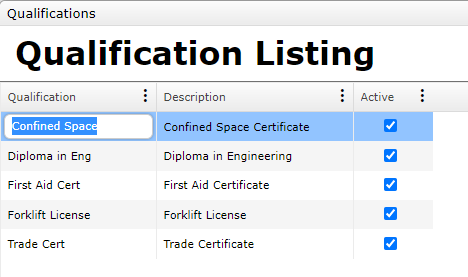
Once the Qualifications have been defined, to add Qualifications to an Employee:
- From the MEX Main Menu, click the Control Files button
- On the left-sidebar click Security Users
- Select a User, then click the Details button at the bottom of the form
- The Qualifications tab in the Employee Details screen contains a list of the Qualifications that apply to the Employee. Click on the New button in the bottom left-hand corner to add a blank line to the list
- Go to the blank line and select a Qualification from the Qualification drop-down list
- The options available in this drop-down are defined in the Qualifications Control File
- Enter the date that the Qualification was achieved into the Date Completed field
- If the Qualification expires then enter the expiry date into the Renewal Date field
- To enter another Qualification for the Contact, click on the New button to add a blank line to the bottom of the list and repeat steps 2 to 4
If you were to try assign an employee with expired qualifications to a Work Order you would be alerted that their qualifications are in fact expired.
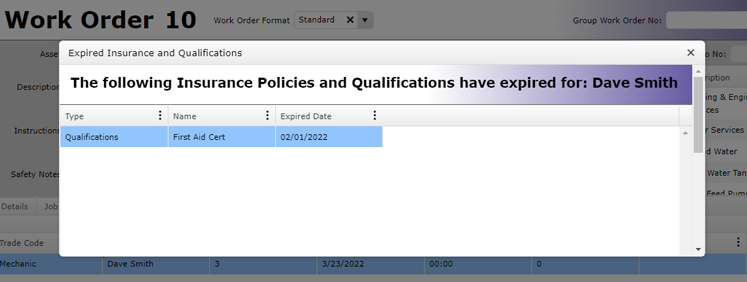
Review all of your Employee’s or Contractor’s qualifications with the “Employee Qualification” Report.
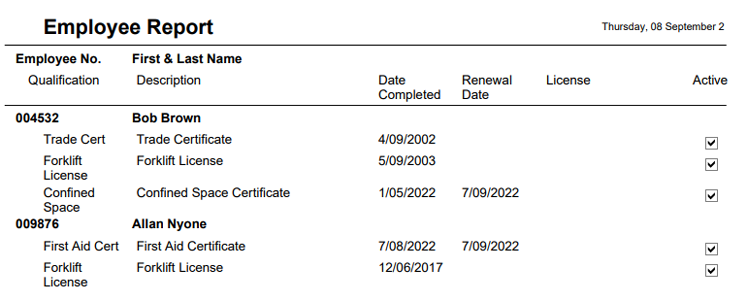
Start adding your employee’s qualification into MEX.
If you have any questions, please contact MEX Support at support@mex.com.au or call +61 7 3392 4777