
Record Inspection Answers in History
Inspections are a good way to keep track of your asset’s conditions with a series of questions used to ensure that the asset is in good condition and working as it should. To add to this capability, answers to these questions can be recorded into history.
How this works is that MEX creates a closed work order with the description the same as the question and answer and adds this to the Work Order History.
 To set up the recording of answers go to the Control Files and under inspection question sets. Here you can change whichever question set you want by simply placing a tick the Record checkbox on the questions row. This will ensure that your answer is recorded into history. The History record would contain the Asset, the Question, the Answer and the Date/Time answered.
To set up the recording of answers go to the Control Files and under inspection question sets. Here you can change whichever question set you want by simply placing a tick the Record checkbox on the questions row. This will ensure that your answer is recorded into history. The History record would contain the Asset, the Question, the Answer and the Date/Time answered.
So if you use this question set and halfway through filling out an inspection decide you don’t want it to be recorded for a particular asset or vice versa you can always change the ‘Record’ option in the inspection tab of a work order.
Here is an example:
I have set up this question set and want to record the following questions.
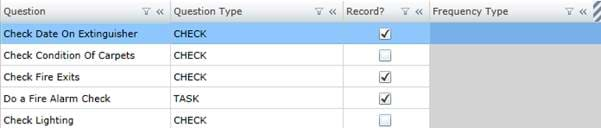
But halfway through filling out the inspection I realise that my warehouse doesn’t have a fire exit where the rest of my buildings do. I can un-tick the checkbox in the work order so that I don’t have the question recorded in the asset history.
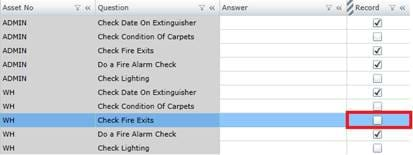
Now If I go to the history tab in the asset register for my warehouse the question for the fire exits won’t be recorded but the rest that remain ticked will be.
That’s pretty much it!
NB: Due to the volume of History records that may be created in this fashion, it is recommended that this option only be selected only when required.
Any Questions? Contact MEX Support at support@mex.com.au for more information
Want to join the MEX Community? Click here to find out more