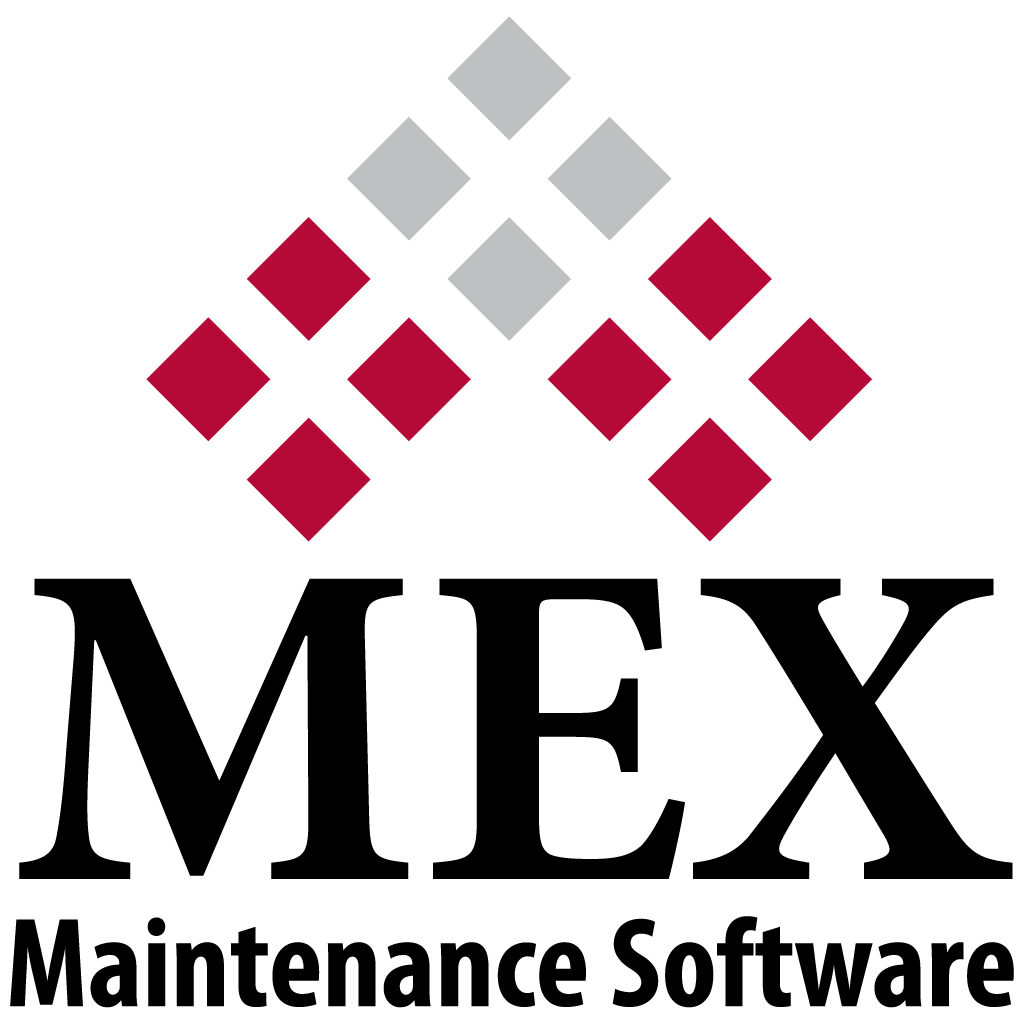
Reversing a Purchase Order in MEX
In thisTech Tip we look at the Purchase order functionality in the MEX Stores modules. Particularly reversing a Purchase Order.
Before we go through the process of reversing one, lets understand why you would need to do one in the first place.
Here are a few scenarios:
- Accidentally having the wrong UOM as a setting. For example, you ordered a box instead of individual item.
- Discount is not applied before doing the approvals, so you need to go back and correct it.
- The Quantity or Value is mistyped and doesn't get caught until the end.
The Process of Reversing a PO
The First thing we want to do is get to the Purchase Order in question. Since it’s already finished you most likely won’t find it in your Purchase Order Listing. All we need to do is range and apply, this will filter to include all Purchase Order’s regardless of status.
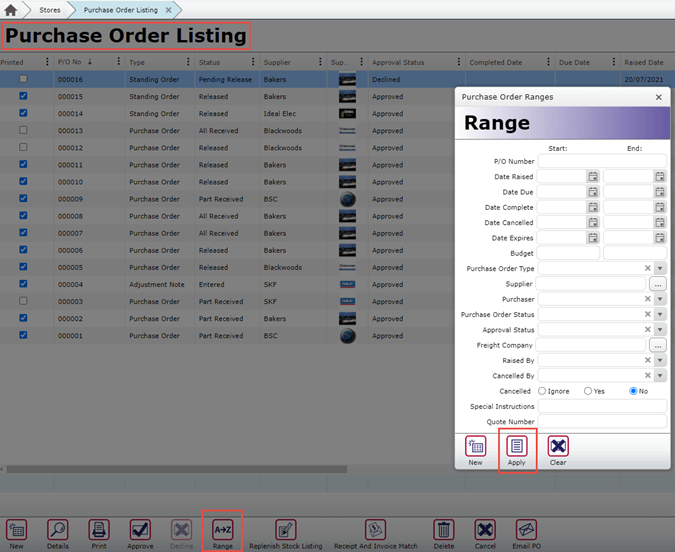
From there, select your Purchase Order and press the Details button, then go to the Transactions Tab.
From here, we do the reversal process as shown below:
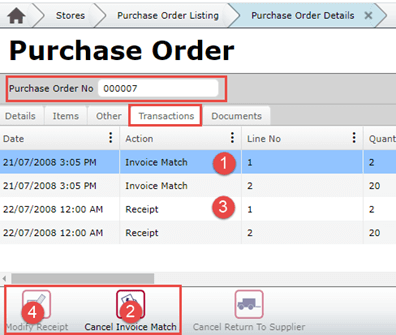
Doing this will bring up this form:
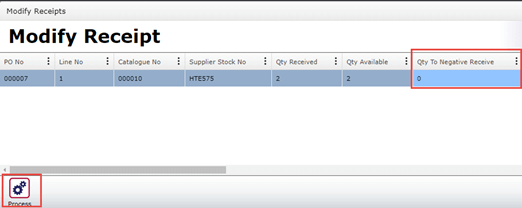
From here, put in a negative quantity for the Qty Received at the full amount. In this case we’d put -2. Then process.
This needs to be done for all lines on the Purchase Order. For example, below once completed:
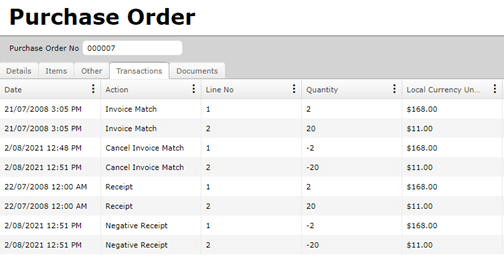
From here, go back to the Purchase Order Listing to save you Transaction Changes. The status of the Purchase Order should now be back to released. Go back into the Purchase Order and you can now press the Decline Button. Once declined, you can modify the Purchase Order to however you need it and then redo the Approval Process.
That pretty much it. Have a go at reversing a Purchase Order. If you have any questions or run into any issues, please contact our support team at support@mex.com.au or call +61 7 3392 4777.
For more information about Purchase Orders and the MEX Stores Modules, check out the following link: