
Stay Ahead By Updating Your MEX Instance
As with all software, over time bug fixes and new features are added to improve the way it works. MEX is no exception and periodically new builds and features of the MEX Maintenance Software are released to make it work better for our users. Knowing when these updates occur and allowing your system to be updated will go a long way in improving the way you do things and the efficiency of your operation.
This article will run through the steps involved in Updating your instance of MEX.
Here’s the scenario, there has been a recent update to MEX that has introduced a new security certificate. The security certificate allows MEX more permissions to run, such as printing and emailing documents. In order to install this certificate, we will need to ensure MEX is running at least Build 20.
The question is, how do I confirm what build I am running?
Checking the current MEX Version & Build
Before you can update your instance of MEX, you will need to confirm the current version and build of MEX being run. This can be found out by doing the following:
- Log into MEX
- Click on the Help Menu
- From the resulting list click About MEX option
- The About MEX information form will now be displayed
- The Build number of your instance will be shown on the very last line of the form.
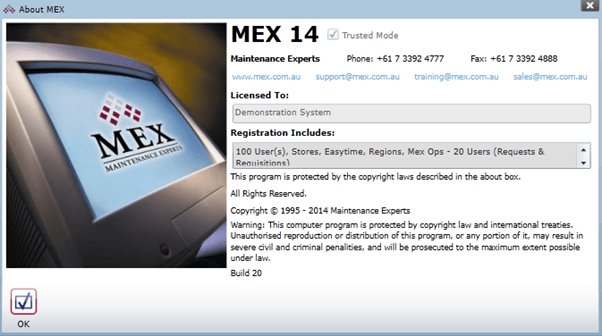
The About MEX form in MEX
Updating your MEX Version
There are two ways in which you can update the version of MEX that is installed on your computer.
- Automatically check for updates
- Manually update with the MEX Installer
Checking for MEX Updates
MEX users also have the ability to turn on automatic updates on their system, this ensures that MEX will update to the latest build in the background process as soon as it is released. This setting can be configured by doing the following:
- Go to your MEX home page from a browser ([YourServerAddress]/MEXData/app/home)
- Click the MEX Server Settings Button
- Click the Misc tab
- Tick the Perform Automatic Updates? Checkbox
- Do note that this is a universal setting and all your users MEX Clients will be updated.
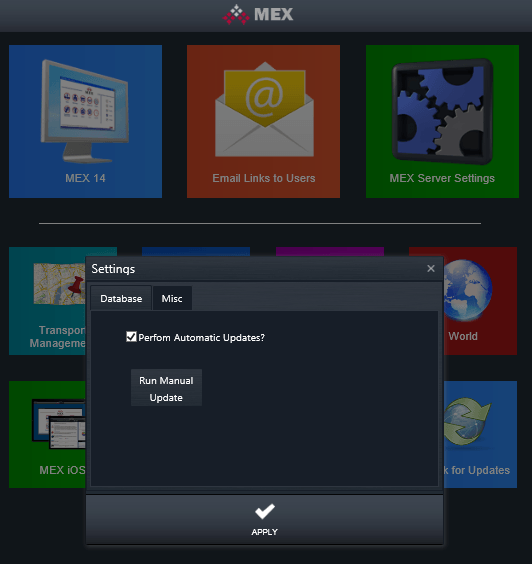
Updating the MEX Update settings in MEX V14
The Run Manual Update Button will instantly look up the MEX server and perform an instant update of the system right there and then.
Manually update with the MEX Installer
Another way to update your version of MEX is to use the MEX server installer from the MEX User Portal. By running the installer on your MEX server and pointing it to your existing Database, the installer will update your Database to the latest version of MEX.
Rather than creating a separate instance of MEX for you, it will instead overwrite the existing MEX instance with the latest version of the software. Here are the steps involved:
- Log into the MEX User Portal - https://www.mex.com.au/UserPortal
- Download the MEX Server installer - Products > MEX Downloads > MEX Server Installer.
- Once downloaded, you will be required to log on with your user portal details before being able to continue with the install.
- After doing so, users will have the chance to edit the installation to alter the database that will be synced with MEX.
- If pointed to an existing MEX database, the installer will automatically sync it with MEX as well as update it to the latest version. However if an existing database is not synced with the installer, it will create a new blank database and sync with it instead.
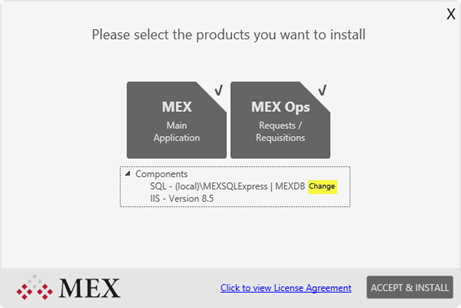
MEX Installer product options
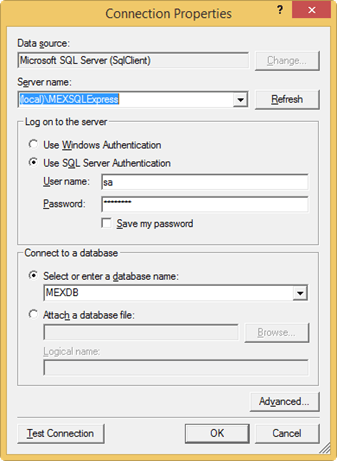
Make sure you are pointing to the right database and
have the permissions to access and make changes to it.
Always Backup Your Database
We recommend creating a backup of the database before beginning the MEX Update process to ensure no data loss.
When the installer has finished it will present the user with a link to their MEX Page.
These are the ways in which you can update your instance of the MEX Maintenance Software.
Any Questions?
If you have any questions around updating your MEX instance please contact the MEX Support team at support@mex.com.au or call +61 7 3392 4777.