The Contractor Portal Tech Tip
To help companies better manage contractor work, the MEX Contractor Portal can be set up to help you assign and keep track of assigned jobs.
In MEX, all you need to do is assign Work Orders to specific contractors. Logging into the Contractor Portal these contractors will be presented with a list of these Work Order assignments. Here they can self-manage these orders and have the ability to mark jobs as completed, submit invoices and request additional work.
Let’s take a look at the Portal and start by raising a Contractor Work Order.
Creating a Contractor Work Order
- Start by Clicking the Work Order button on the Main Menu
- Select the Contractor option at the top of the Work Order Listing. The listing will be refreshed and only show Work Orders that are of the contractor format
- Click the New button
Note: The Contractor Work Order format can be set as a default in User options.
The Work Order format is now set to ‘Contractor’. Because of this setting, the Work Orders mandatory fields are now:
- Asset Number
- Job Description
- Contractor
Once these three fields are filled out, the Contractor Work Order can be treated much like a regular work order with the following exceptions:
- There is now a Contractor Tab for all the Contractor specific details
- There are now sections for Quote Details, Purchase Order Details and Invoice Details
The Contractor Portal
In order to give access to the portal a contractor specific login will need to be created in MEX. Creating one is simple
- From the MEX Main menu click the Control Files button
- Click the Control File Button on the Left hand pane
- Select Contractors/Suppliers from the list of Control Files
- Double Click on a Contractor
- Click the MEX User tab
- Click the Set Contact as a User? button
- You will be prompted with a message that says: ‘Are you sure you want to set this contact up as a User?’
- Click Yes and assign a login name in the Login Name Field.
- Check the Contractor Portal User check box.
- Close the Contact Details form
It is also possible to setup MEX users as Contractor Portal users using similar steps
- Click the Control File Button on the Main Menu
- Select Security Users from the list of control files
- Double Click on a Security User
- Click the MEX User Tab if it does not automatically open
- Check the Contractor Portal User check box
- Close the Contact Details form
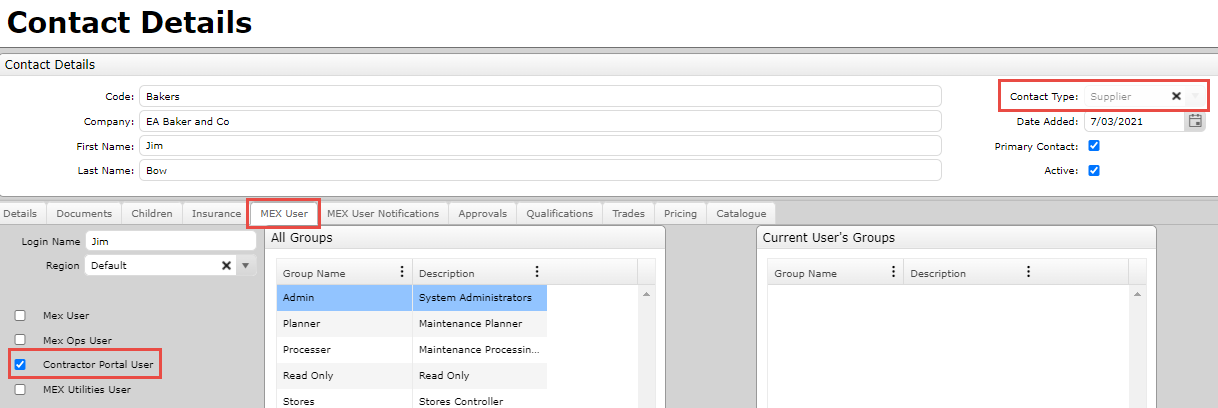 Setting User up as Contractor Portal User
Setting User up as Contractor Portal User
Note: You can more easily find which of your users are Contractors in the Security Users Listing by opening the filter and selecting Supplier.
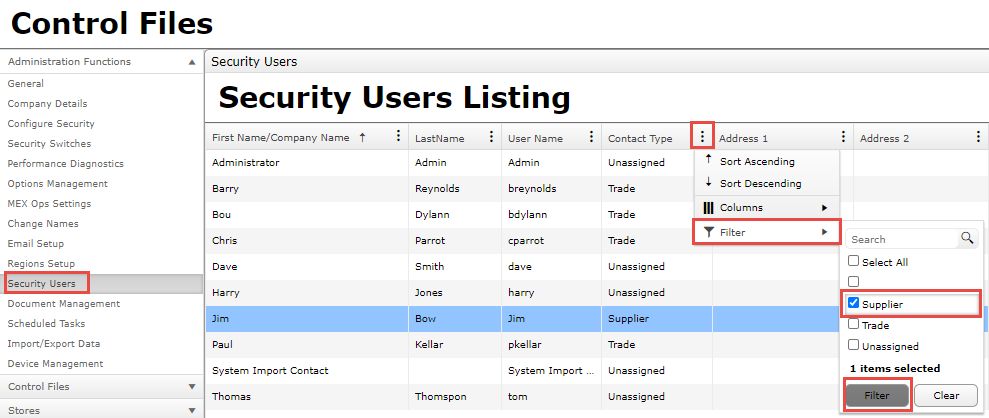 Applying Supplier Filter
Applying Supplier Filter
Using these newly created details a contractor can now log into the Contractor Portal.
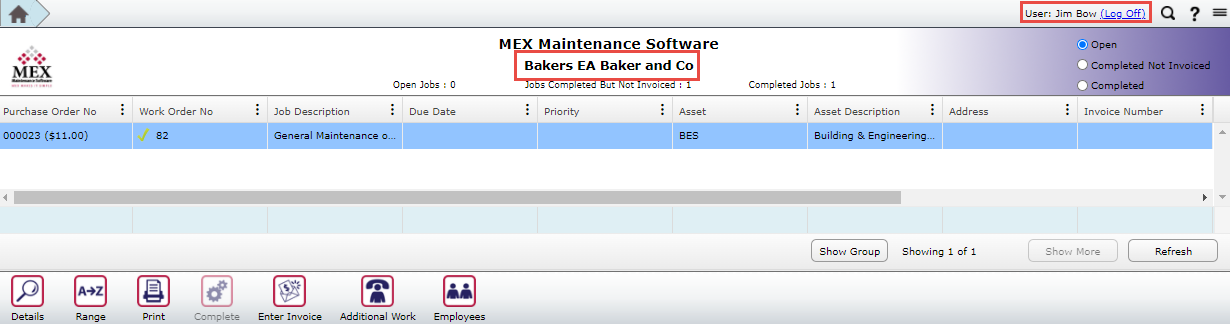 Contractor Portal View
Contractor Portal View
Here a contractor has the ability to notify their employer of the status of a job, including its completion. A green tick will be placed next to the Work Order Number in the Contractor/Work Order Listing in MEX. The example below shows a job that has been completed by the Contractor ‘Jim Bow’ who is part of the Company ‘Bakers EA’.
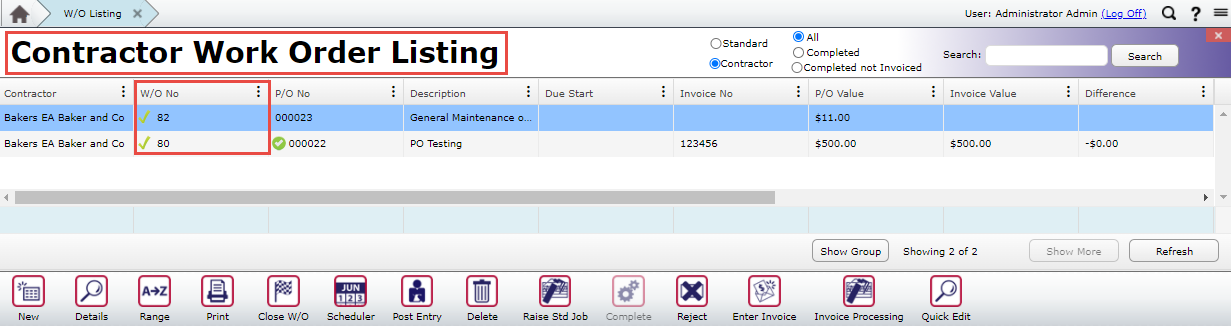 MEX Work Order Listing
MEX Work Order Listing
The contractor can also directly create an invoice from within the Contractor Portal, which will then be associated with the Contractor Work Order that was assigned to them.
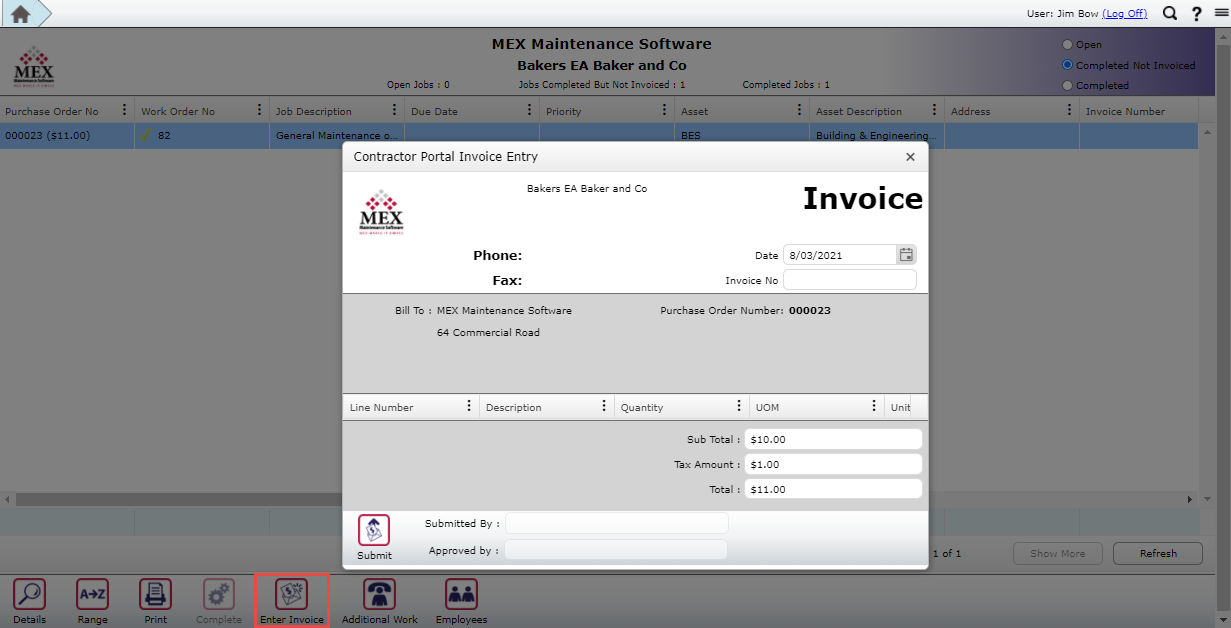 Contractor Portal Invoicing
Contractor Portal Invoicing
With this secure setup you can rest assured that tasks you assign are being worked on. With the added ability to approve or reject any of these entries, working with contractors has never been easier.
For more information about the Contractor Portal contact us at support@mex.com.au on 07 3392 4777.