
Using Dictation with the MEX iOS app
It takes years to master the art of typing on a keyboard and now with the introduction of smart phones, we have another set of keys we need to get used to. Typing on an iPhone can be a challenge at the best of times, especially with apple’s autocorrect and with a smaller keyboard to work with.
The MEX CMMS iOS app has a number of larger text boxes that can hold allot more than one or two words. Fields like the Work Order description or the safety notes on an Asset’s details can be fully utilised on the road. But typing a long description can take time through the iOS devices keyboard. Surely there is an easier way to fill in this data.
With the introduction of iOS 8 things just got a little easier. Apple has updated their Voice Dictation tool for the iOS keyboard, simplifying text entry with a more reliable and accurate tool. A real win for apple in the dictation department.
So instead of typing that long Work Order description, why not use the dictation tool on the iOS device?
How does Dictation Work?
The Dictation tool is built into all MACS and iOS device keyboards. To use this tool, tap in field you wish to type in and you will notice a microphone amongst the keys that pop up. Tap on the microphone button and simply dictate your text straight into the iOS device. All text will appear in the field as you speak and save in the field for you.
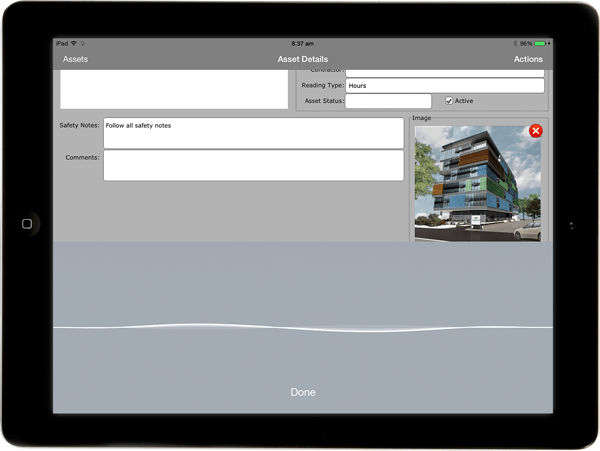
Using Dictation to add safety notes in the Asset Details.
Do note that if the Dictation Tool has not been activated, a message will pop up when you first try to use it asking you to enable Dictation. For those who are wondering where the setting is for this, here are the instructions to enable the tool from the iOS devices settings:
- From the Apple menu, tap on Settings.
- Tap the General Settings option
- Tap on Keyboard
- Tap On to enable Dictation, or Off to disable it.
Dictation Commands
Apple has also included a set of voice activated commands to help format your text. Here are a few to get you started (command listed first and then the result):
- Period/Full Stop: .
- Comma: ,
- Caps on: caps lock on
- Caps off: caps lock off
- Cap: capitalize next word
- New line: insert new text line
- New paragraph: begin new paragraph
- Space bar: type a space
- Question mark: ?
- Exclamation point: !
- Underscore: _
- Open parenthesis: (
- Close parenthesis: )
- Quote: “
- End quote: “
- Colon: :
- Slash: /
- Ampersand: &
- Percent sign: %
For more information please refer to the Apple Support page for Dictation.