
Working with Group Inspections in MEX
It is a key requirement of any modern maintenance program to keep track of the inspections that are carried out on the Assets. With this in mind MEX Inspections was developed to assist in making such inspections easy to perform, easy to manage the results, and easy to report on.
To enhance this feature, MEX allows its users to Group Inspections. Providing a means of organising large scale Inspections into Sub-Inspections. Each of these Sub-inspections will have
- Its own group of Asset’s that will need to be inspected
- Its own labour resources, and
- Its own “Last Done Date”.
This means that rather than the Inspection creating a single Work Order that includes all of the Inspection’s Assets, each Sub-Inspection (or Child Inspection) will generate its own Work Order when that individual sub-inspection is due.
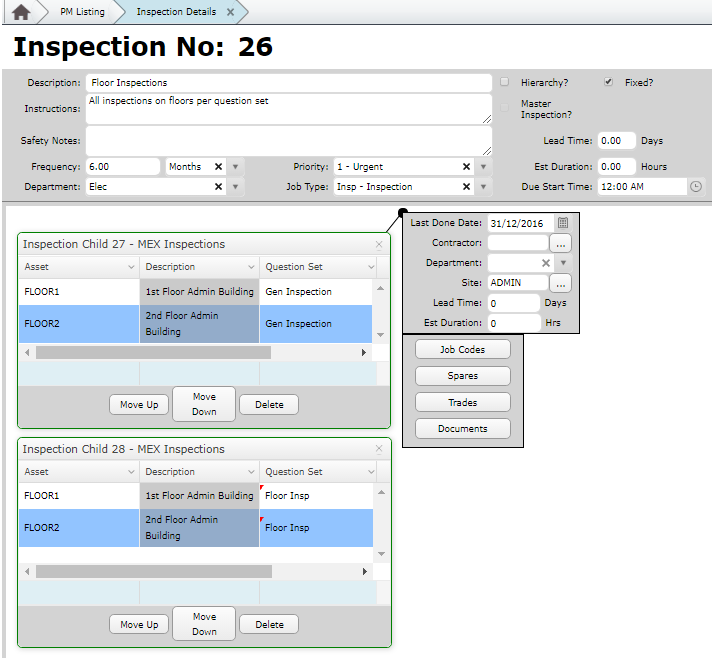
Example of a Group Inspection in MEX
By using a Group Inspection you can have a single Inspection that covers all of the buildings with:
- Each building having its own Work Order
- A Work Order would be generated for each building when that specific building is due.
- Each Work Order would have the Asset list, trade resources and documentation that is specific to each building.
Creating a Group Inspection
Creating a Group inspection is easy, here are the steps:
- Open MEX
- From the Main Menu of MEX click the Preventative Maintenance button
- This will open the Preventative Maintenance listing
- From here click the “New Group Inspection” button.
- This will open up a blank “Inspection Group Details” screen.
- In the Group Inspection’s Header, add the basic details for the Group inspection including (but not limited to):
- The Description, and optionally Instructions and Safety Notes.
- The Frequency (Group inspections can only be scheduled on a calendar basis. Scheduling by usage is not available).
- Lead Time
- Add a Sub Inspection to the Group Inspection.
- Repeat step 3 for any additional Sub-Inspections.
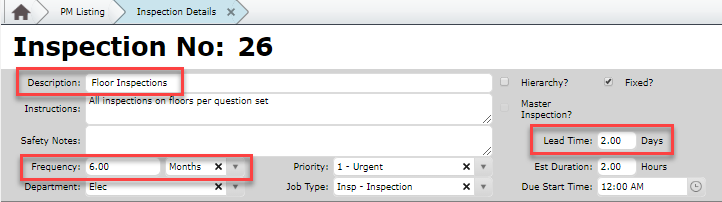
Filling out a Group Inspection in MEX
Raising a Group Inspection into a Work Order
The MEX activator will go through and generate a line for each sub-inspection in a Group Inspection, allowing for the user to raise each sub-inspection as an individual Work Order.
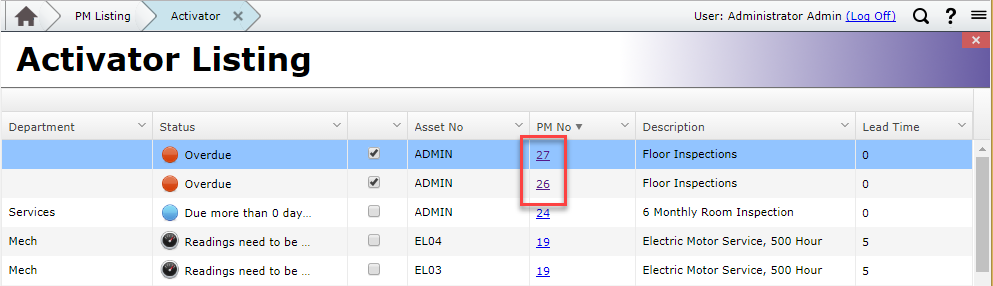
Group Inspection listed in the MEX Activator
Any Questions?
If you have any questions about Group Inspections please contact the MEX Support team at support@mex.com.au or call +61 7 3392 4777.