
Working with the To Do List in MEX
The To do list in MEX can be a useful tool for tracking small tasks that need to be carried out but aren’t substantial enough to warrant having their own work orders. MEX gives you the ability to store a list of these tasks against any Asset and the option to add them to the next available Work Order for this Asset.
A good example of these tasks might be:
- Incomplete Work Order tasks from a previous job
- Manually entered tasks used to record minor defects on equipment
- Other issues for the particular Asset.
In this Tech Tip we take a look at using the To Do List. From enabling the list, using the list through the Asset Register and Work Orders respectively, and also at Reporting on the To Do List.
Let’s get started.
Enabling the To Do List
By default, the To Do List feature is not activated in MEX and turning it on is a per user option and will need to be enabled for each user individually.
To enable the To Do List, go to
- The System Menu = in the top right-hand corner and select Options
- The User Options form will open up
- Under the General Tab look for and select the Add unfinished tasks to the To Do List checkbox
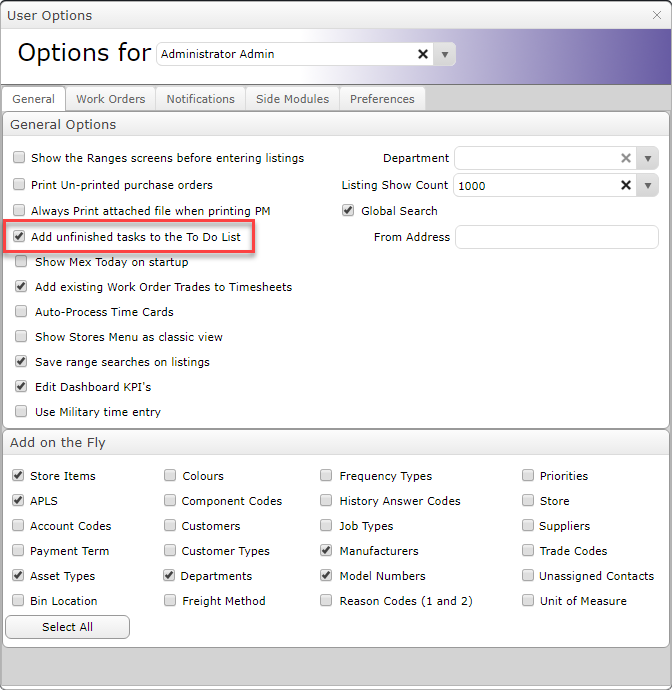
Enabling the To Do List option in the User Options menu
All your unfinished tasks will now be added onto the To Do List.
If you have too many users to go through manually and set it up, you can contact MEX support and they will be able to help.
Using the To Do List
Within the MEX Asset Register
Once you have turned on the To Do List, a tab will be visible in the Asset Register which shows you the outstanding tasks for any given asset.
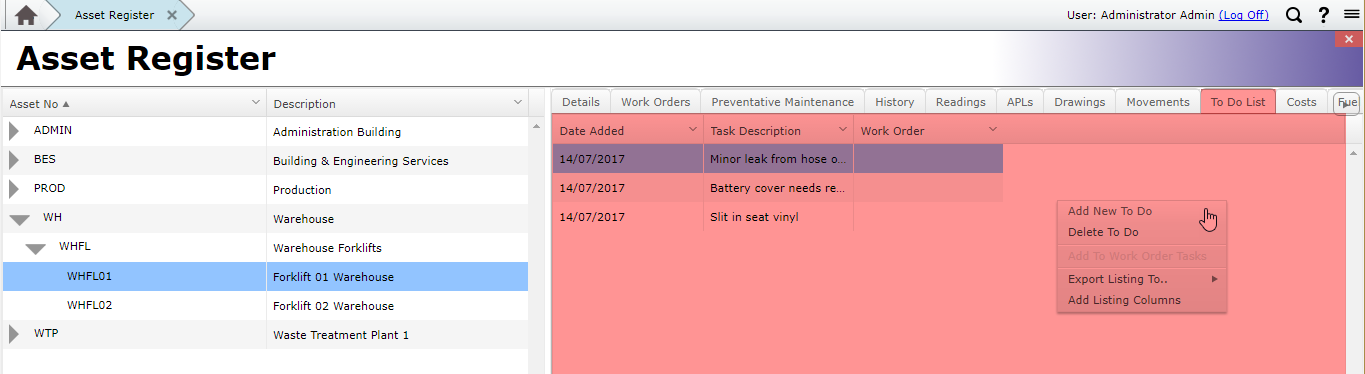
An example of the To Do List in the MEX Asset Register
From here you can add new tasks if it was not included in a Work Order, delete tasks if they have been completed or add tasks from the list onto existing Work Orders.
On a MEX Work Order
The same functions found in the Asset Register can now be found on any Work Order in MEX by clicking the To Do List Button just above the Asset Tree preview window and to the left of the Rego No: text box in the Work Order details screen.
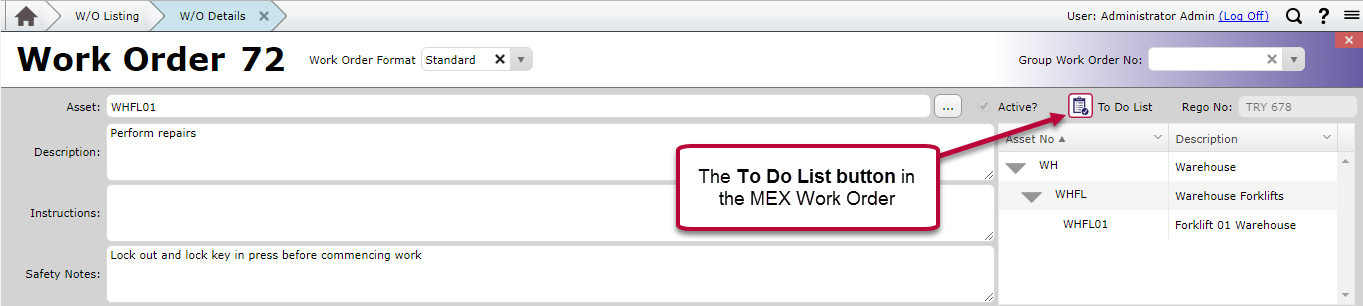
This will allow you to perform all of the same functions as explained above in the Asset Register section, with the added advantage of having the ability to assign tasks directly to the current Work Order you are working with.
What Happens to Unfinished Tasks?
If there are tasks left incomplete when closing out of the Work Order into history, you will be prompted to add unfinished tasks to the To Do List.
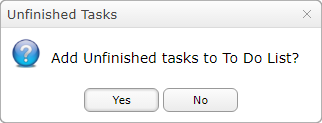
If you choose to add these unfinished tasks to the list, MEX will ask you to select which of these unfinished tasks you wish to add to the To Do List. These will then be added to the Asset assigned to that particular Work Order. Go ahead and make your selection and close the form to save.
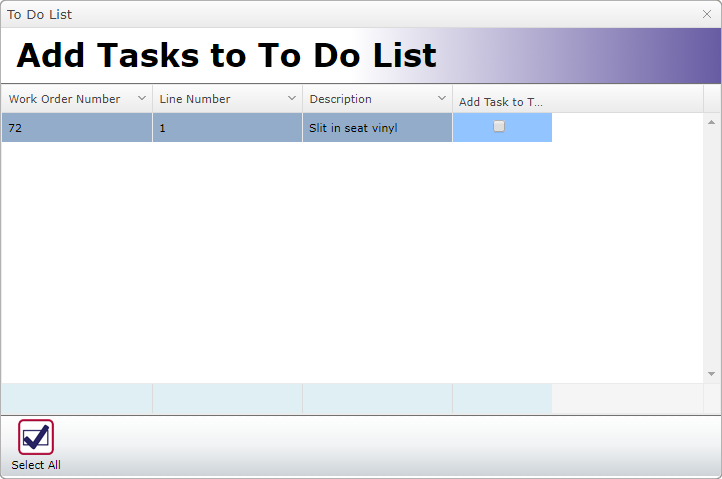
Adding Unfinished tasks to the To Do List.
Reporting on the To Do List
MEX gives you the ability to extract a full report on all the tasks currently assigned to each Asset in the system.
To get a list of all assets with items on the To Do list:
- From the Main Menu, click the Reports button
- In the list of Reports listed, scroll through and find the report titled, ‘Asset To Do List Report’.
- Select the Report
- Click the Preview button to see a preview the report.
Any Questions?
If you have any questions about the To Do List please contact the MEX Support team at support@mex.com.au or call +61 7 3392 4777.