Introducing Edit Mode
Control administration and security settings with one powerful tool.
Edit Mode acts as an easy-to-use universal remote for all of your Maintenance actions. It improves the way you interact with MEX.
Control administration and security settings with one powerful tool.
Edit Mode acts as an easy-to-use universal remote for all of your Maintenance actions. It improves the way you interact with MEX.
Edit Mode transforms the way you use the MEX Maintenance Software. It's a one-step tool that enables you to take control of security and administration settings as well as providing a platform to customise your system to suit your needs.
To access Edit Mode you must login with an account which has no security group assigned to it. Simply access Edit Mode via the Hamburger menu in the latest version of MEX Maintenance Software (Build 74) or use the keyboard shortcut Alt + G. This will bring up the Edit Mode floating toolbar.
MEX Edit Mode allows you to do the same things, simpler. Edit Mode saves you time and ensures that security and administration setup is as easy and effective as it should be. Allowing you to use your time to concentrate more on maintenance than setting up your systems security.
All existing security setups remain and are accessible using Edit Mode functionality in addition to the original MEX Security setup process.
All existing change name settings remain and are accessible using Edit Mode functionality in addition to the original Change Name Setup process.
Security set using Edit Mode is transferred over to iOS devices only when you access MEX through your device's browser.
Just as you set up security on elements in MEX, Edit Mode can be disabled. Allowing administrators to decide who sees what.
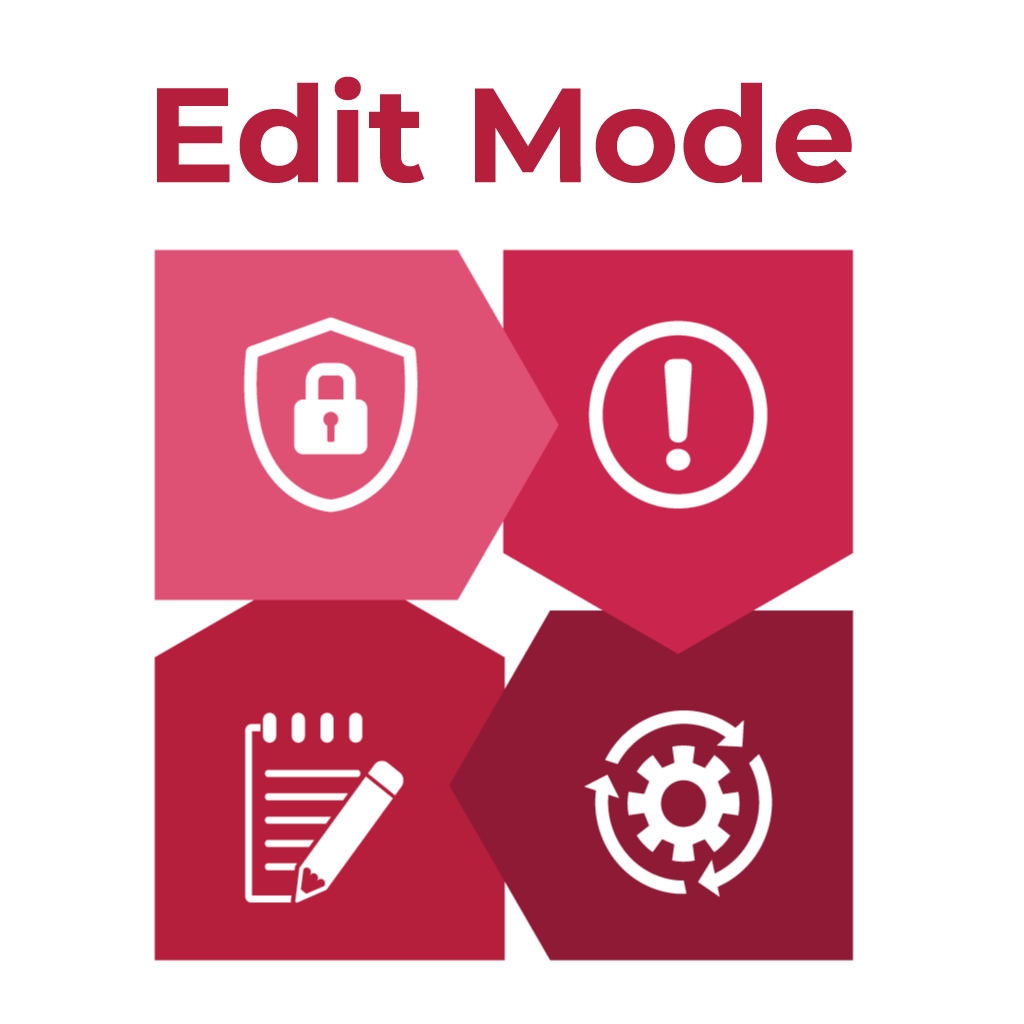
Here at MEX, we are continuously looking at ways to improve our software to make your life easier, which has encouraged us to develop one of the most advanced and powerful features ever - Edit Mode.
Edit Mode is a complete admin control center which puts all of your settings under one roof. We have blended the administration of MEX with its day-to-day usage by giving you the freedom to make MEX look and behave exactly the way you want it to.
Edit Mode allows you to work through the MEX system to apply security and mandatory settings, change field names and add custom fields with ease, without jumping between the original setup forms.
Ease of use is an integral element for MEX where Edit Mode enhances our philosophy to provide a user-friendly and simple system. This tool makes MEX even easier to implement, simplifies the setup and strengthens the backbone of the system - security!
Edit Mode is an easy to access tool, that is available when browsing throughout the MEX system.
Accessing Edit Mode in MEX:
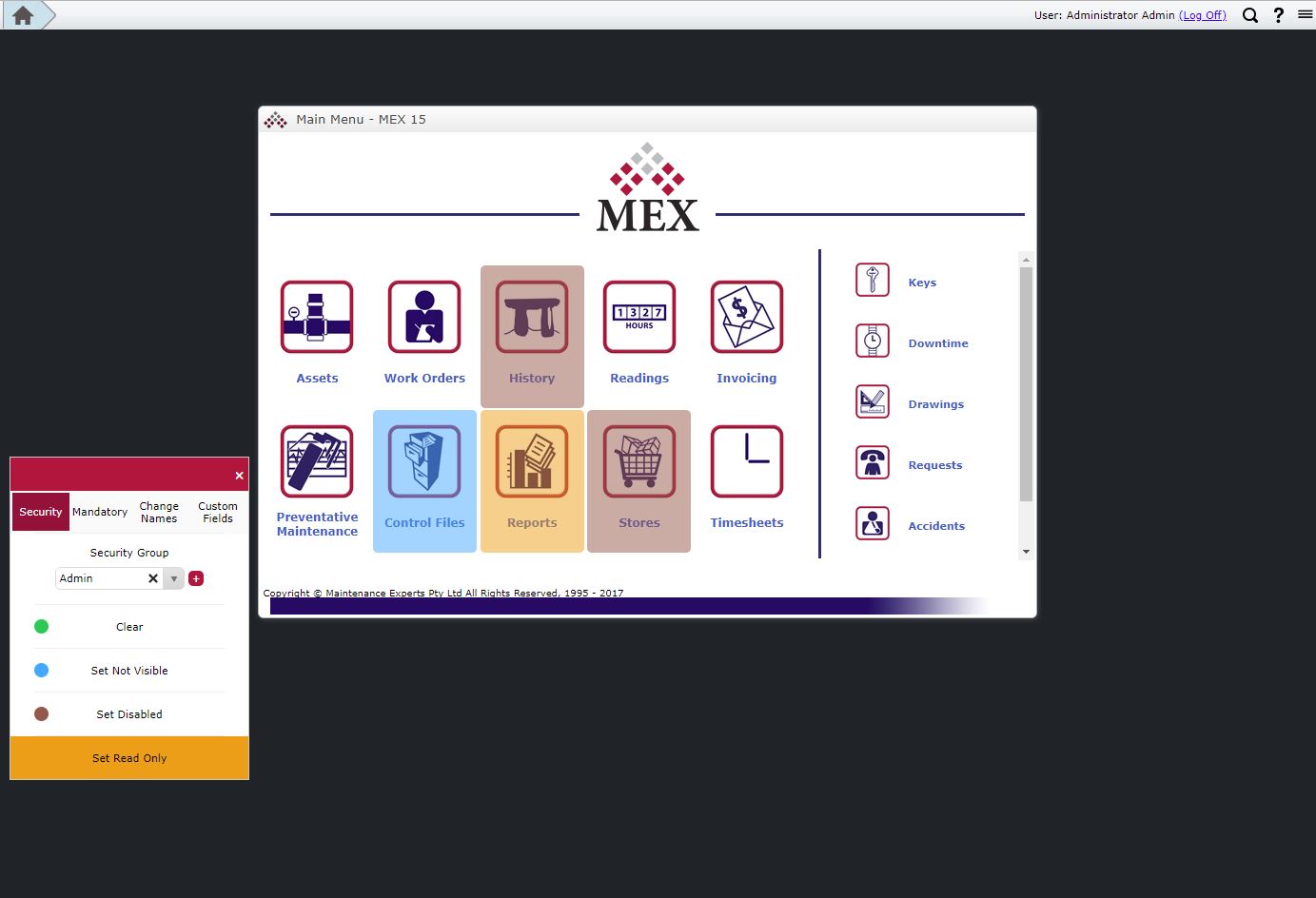
The way you setup your MEX system defines the overall quality and performance of your users' experience where the use of security allows you to tailor your system according to the exact needs of your users.
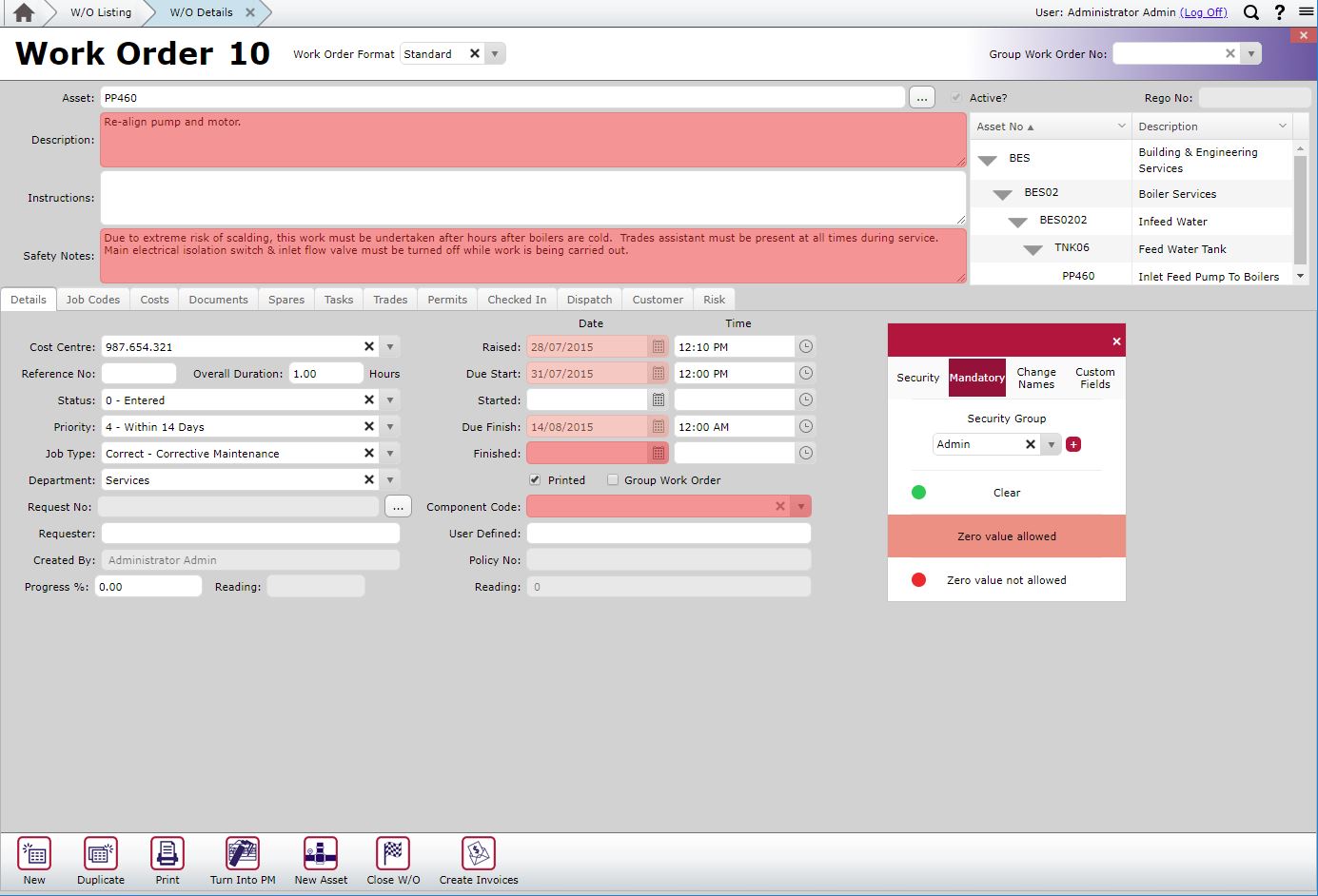
Just like Security settings, Mandatory works with a particular Security Group as does the old security setup. Mandatory allows users to paint individual settings over the desired controls.
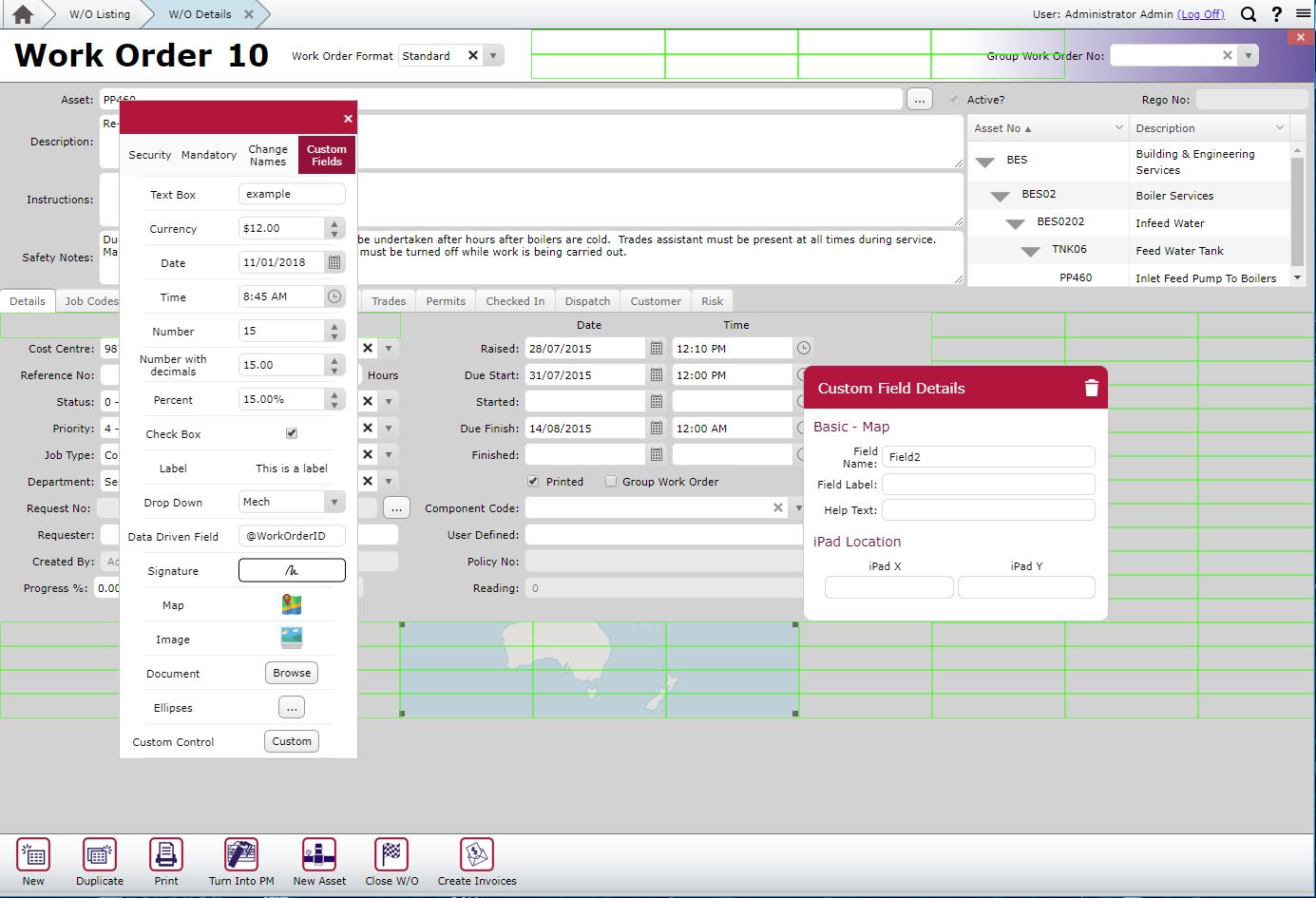
Creating a custom field in Edit Mode is so simple. Working with grid placements, text, currency, and more, Custom Fields allow you to alter settings and add important information within MEX with the ease of one controller.
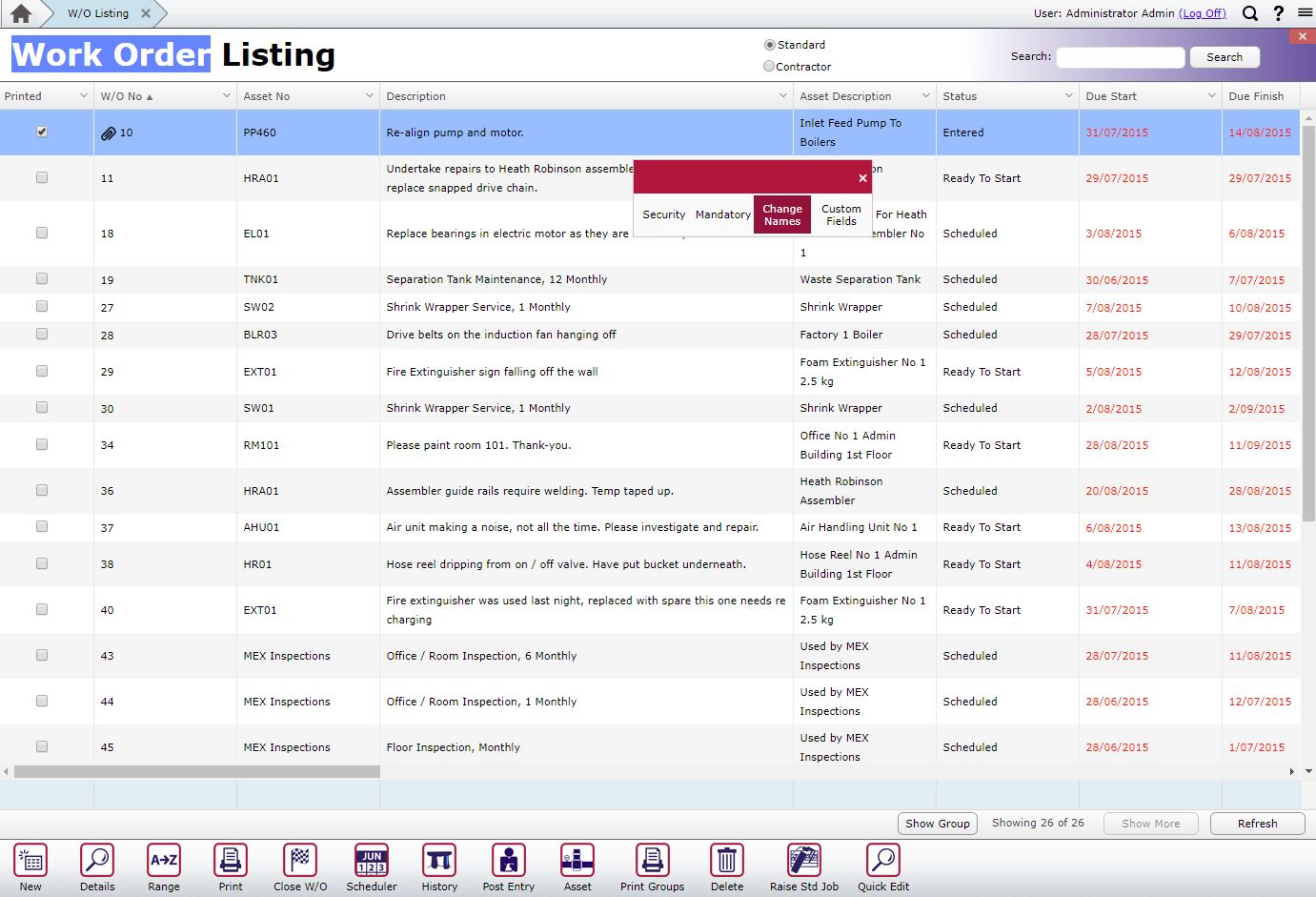
Change Names makes life so much easier. Simply select Change Names and then click labels, tabs, buttons or whichever text you want to change and just edit the value right there as you use MEX.
The new audit tool has been added to MEX to let administrators instantly see all the changes that have been made over time. The feature is currently available on all details forms like the work order details, catalogue details etc. and Editable listings such as a Spare parts listing, Trades listing or specific Control Files.
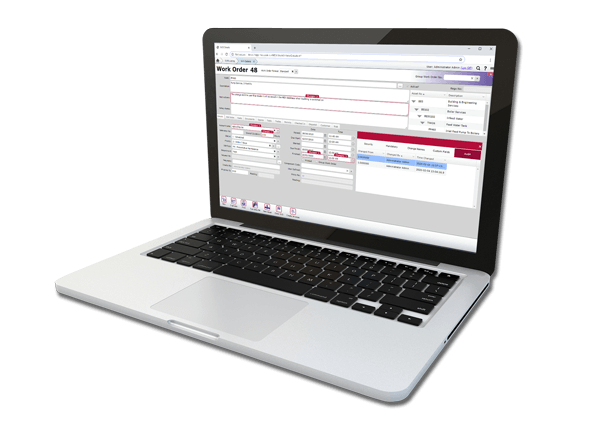
Everything we had before, but simpler. Setting up security is the most important thing when setting up MEX Maintenance Software, and so it should be the most accessible procedure. Only available in build 74 Edit Mode allows complete optimisation of Security settings with a simple click, allowing users immediate access to all four of the key compartments; Security, Mandatory, Change Names, and Custom Fields.