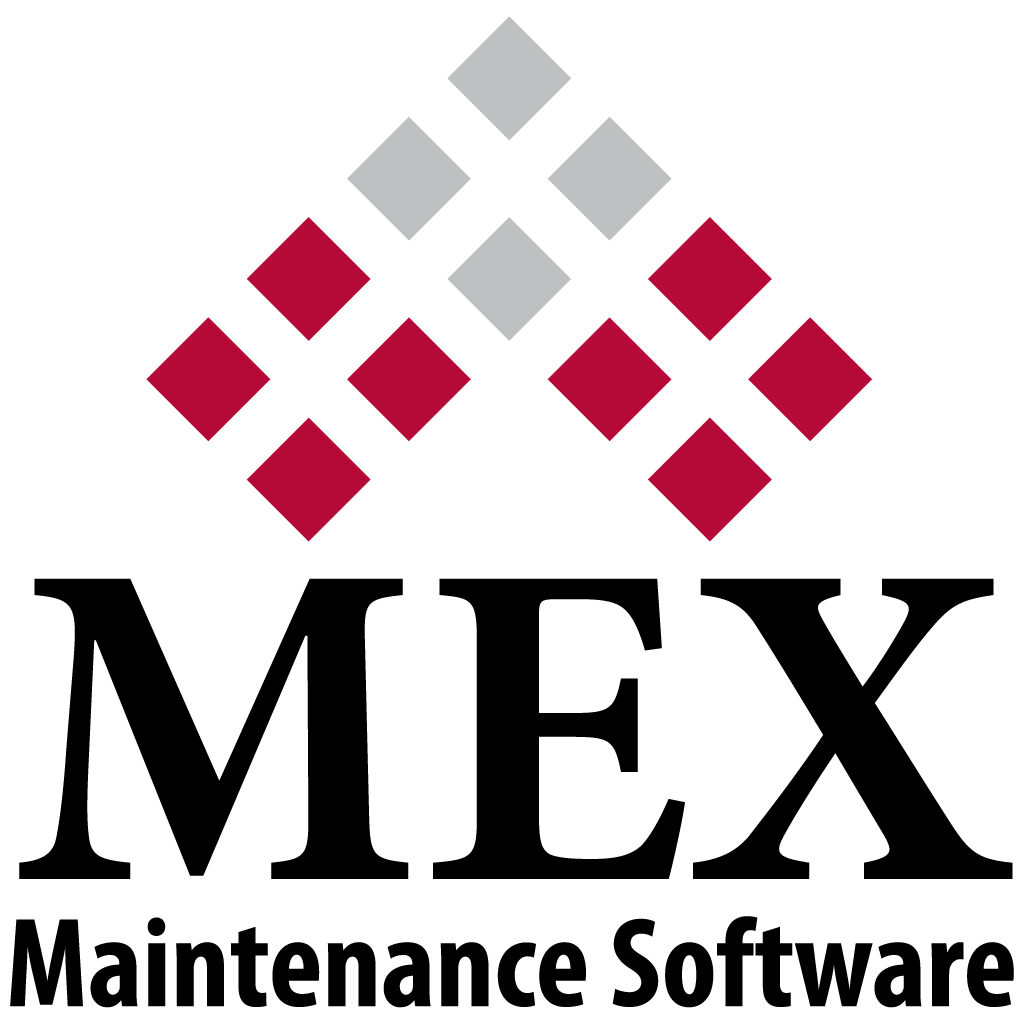
Understanding The Purchasing Workflow
The general idea behind a purchasing workflow is to start with a list of catalogue items that you own and then setup a flow to have your stock levels adjust based on what needs to happen with them.
On a basic level this flow is Purchase Order for Supplier > Add Items you want to purchase from that Supplier > Go through Approval Process > Receipt in Items to add to your Stock Levels > Issue the part out to a Work Order. This is a very basic Workflow as there’s nothing that’s automated and would need to be done for every individual item you wanted to buy stock for.
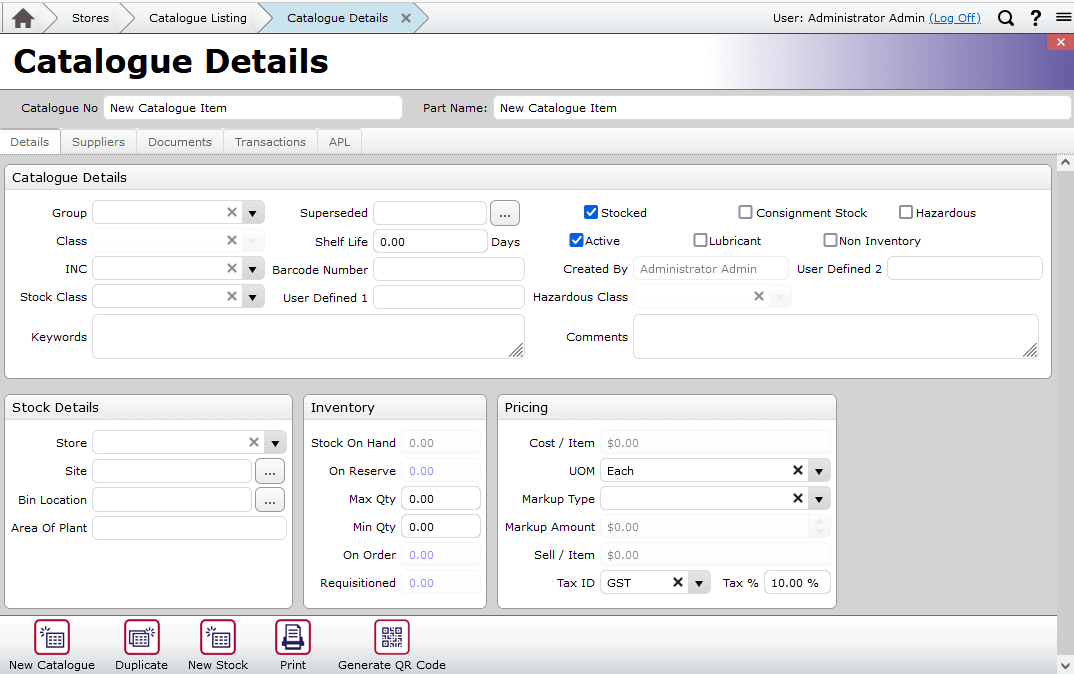
Catalogue Item current stock
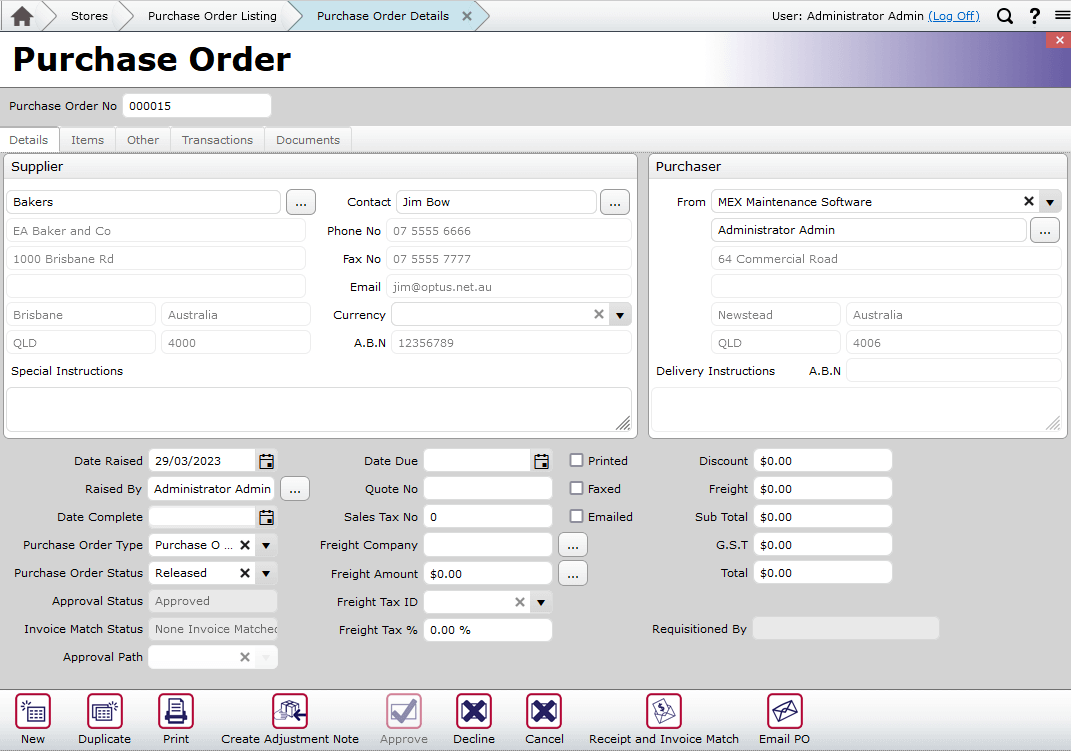
Purchase Order Created against Supplier
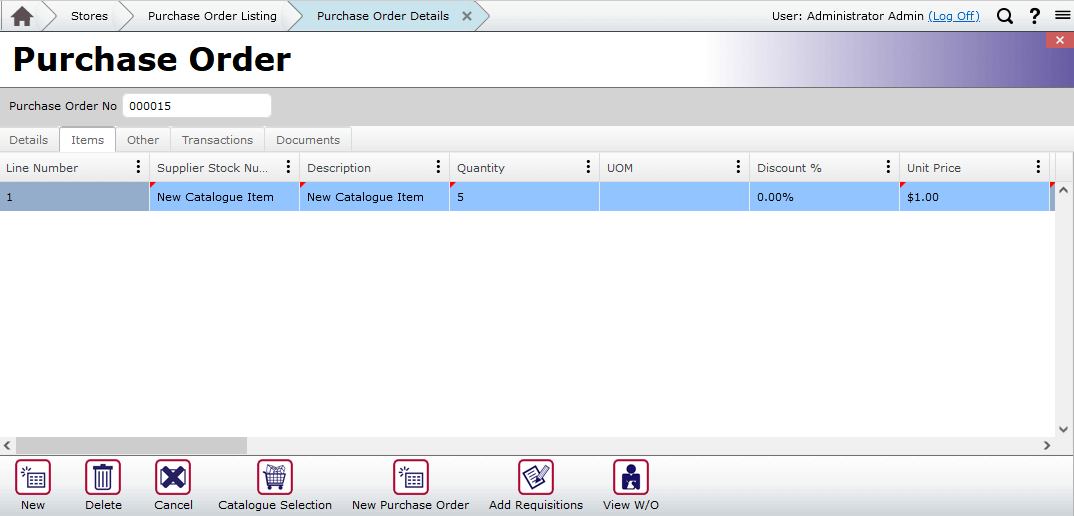
Add the catalogue item you are purchasing stock of
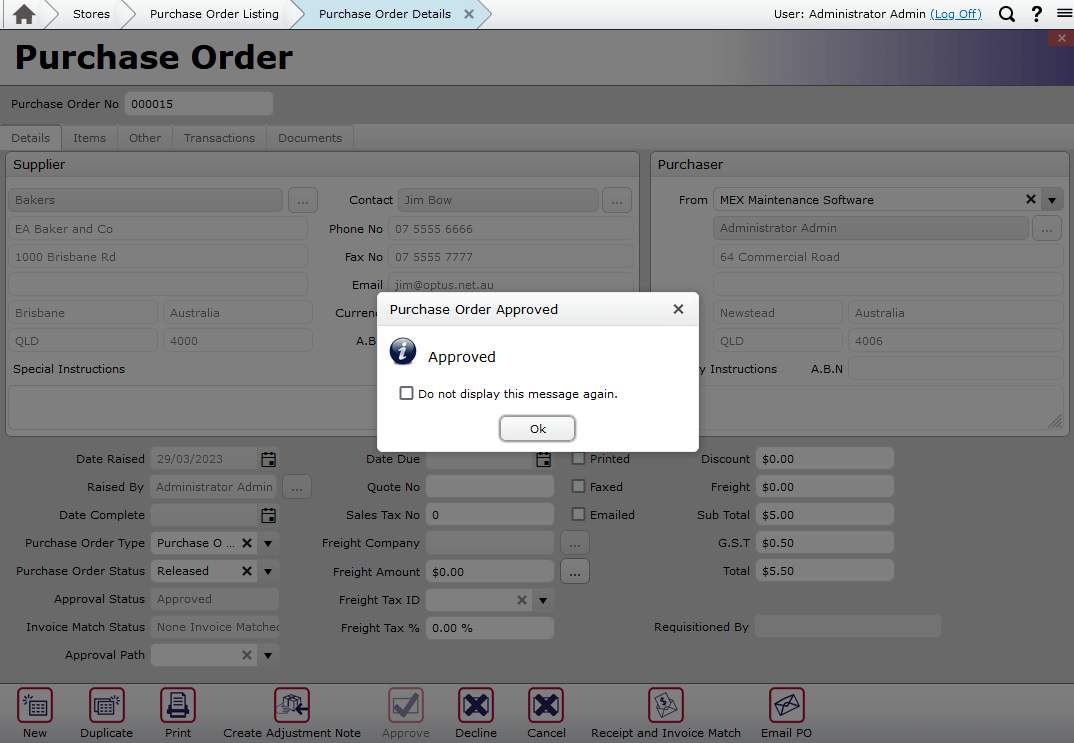
Approve Purchase Order when all details are confirmed
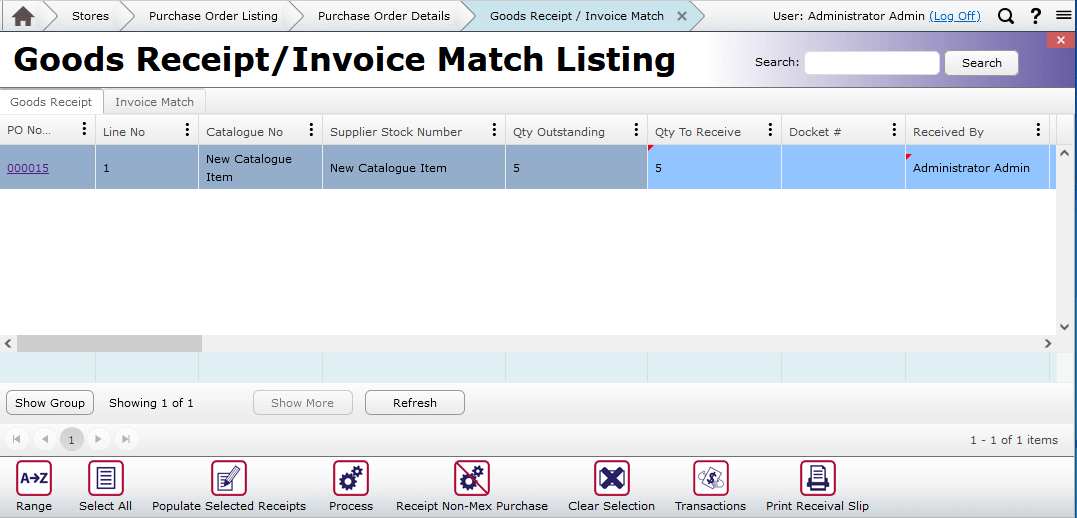
Receipt the items in to add them to your stock
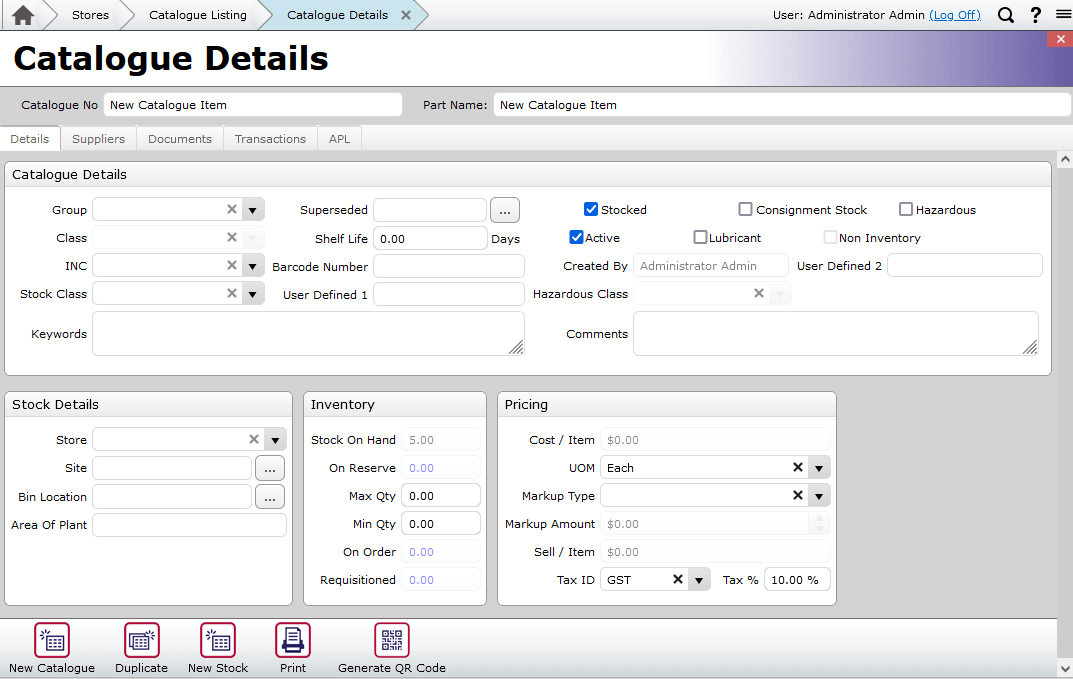
Catalogue Item has been updated
Replenish Stock
This process can be time consuming, especially if you have a lot of catalogue items that you track the stock of and they are stock levels that change frequently. For this we have the Replenish Stock Module which generates a list of catalogue items that do not meet your minimum stock level requirements.
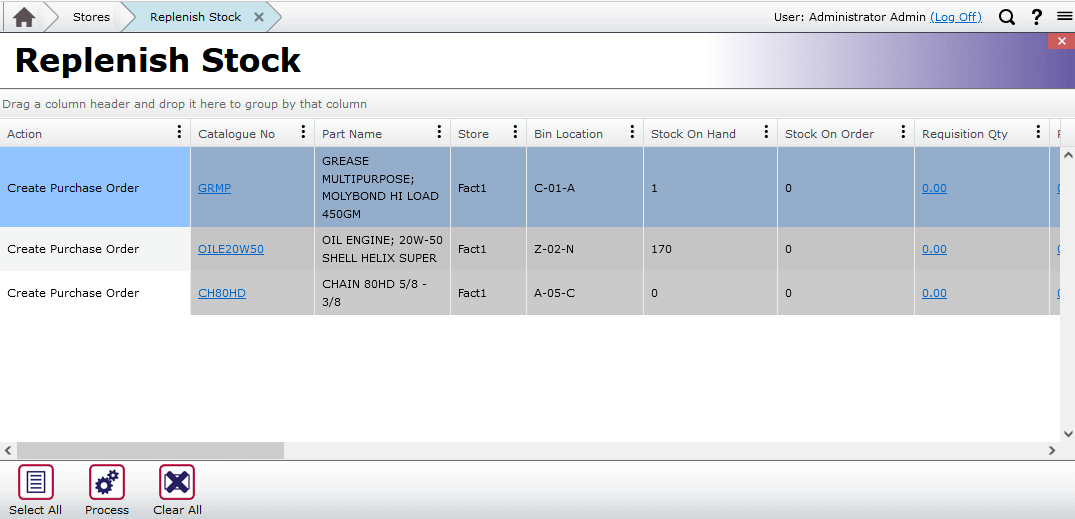
Replenish Stock Listing
You can see here that there are 3 items that have Stock on Hand less than Minimum Quantity so MEX wants to create a Purchase Order to rectify this. This is a much easier method for generating all your Purchase Orders for low stock levels. You can read more about this Module here. Replenish stock in MEX
Issue to Work Order
There will be Purchase Orders created where you are buying an item directly for a specific Work Order to be done. Instead of following the full path as shown above of receipting an item in and then going to a Work Order and adding the line to a Work Order, you can instead give the Purchase Order Item as shown above in image 3 a Work Order Number which will automatically add the item to the Work Order Spares tab once the Purchase Order has been processed.
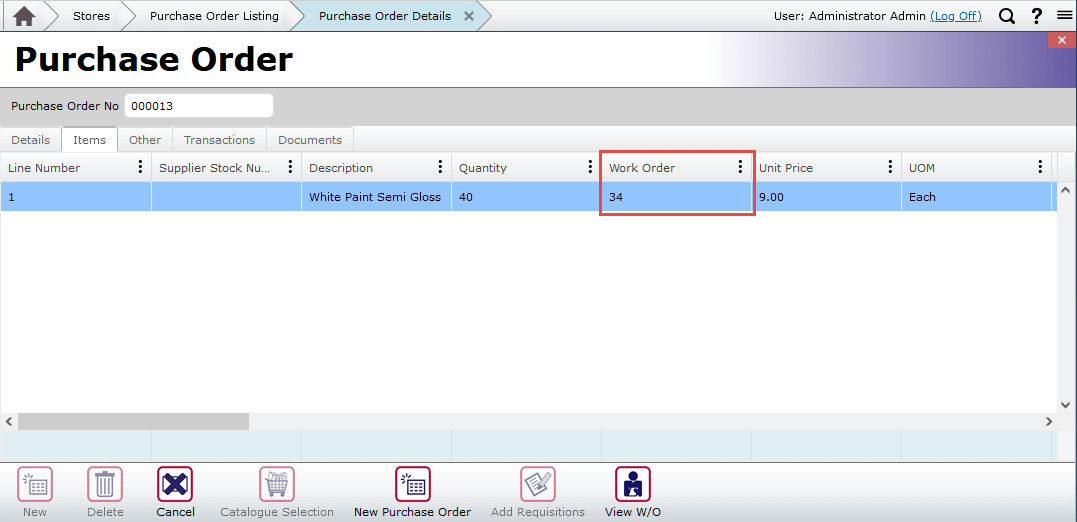
Purchase Order Line for the work order
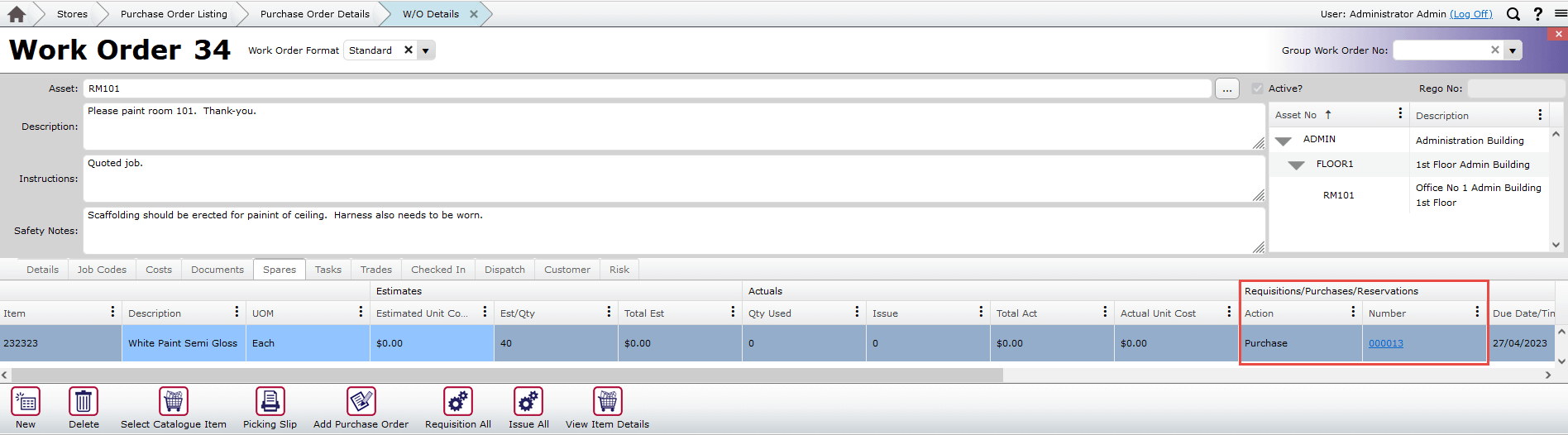
Work order catalogue spare line
This particular item has had 230 stock purchased directly to Work Order 52