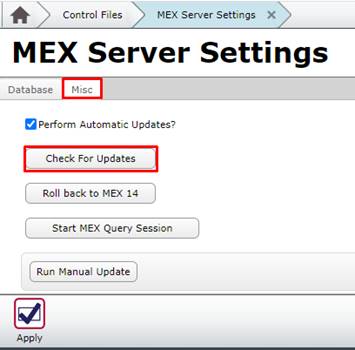
Upgrading MEX to the Latest Version
As new versions of the MEX CMMS are released we’re eager to get our users to start using it. Upgrading from your current build up to the latest one is a fairly easy procedure that can be done entirely through MEX itself.
Step 1: Backup Plan
One of the first things you’ll want to do before you upgrade is make sure you have a backup of your Database that you can fall back on in case something goes wrong. You can follow our guide on how to take a backup of your Database through the following link.
Step 2: What are the changes between your build and the latest version?
Something you might also want to do is see exactly what the differences between your current build and build 80 are. This way you aren’t surprised if there’s an unexpected change in the system that you didn’t plan for. To do this, you’ll want to go to your ‘About Mex’ page and see your exact build number.
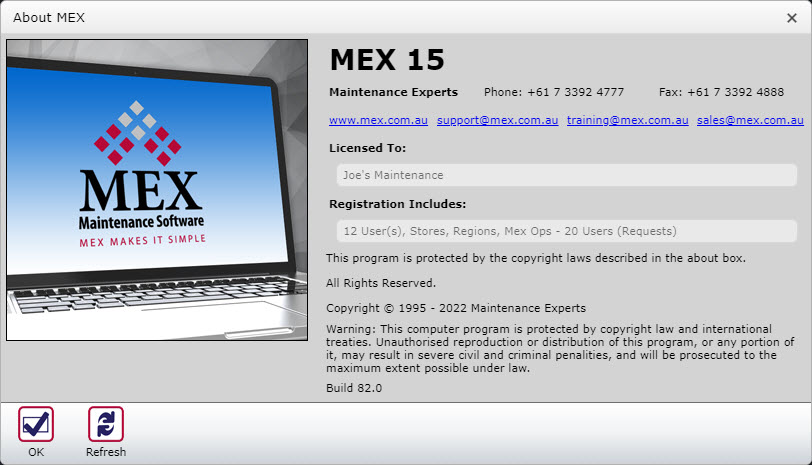
From there, you can check the release notes of any build by going to our User Guide using the link provided:
Where you will see a list like the following:
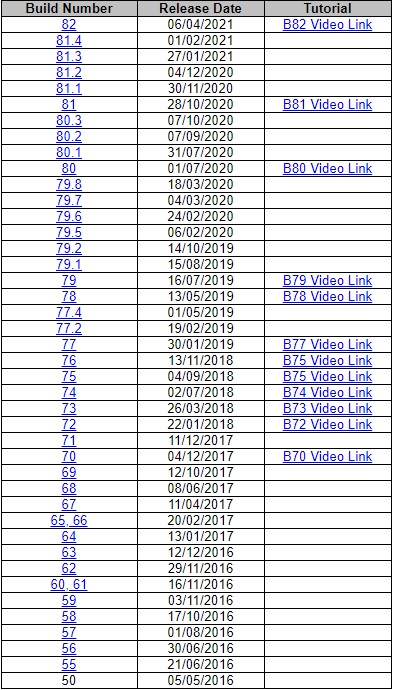
If your version does not match a build number listed above, then you are most likely on a previous version of MEX which will likely be either Mex 12 or Mex 14.
If you are on one of these then you will need to first upgrade to Mex 15 before updating to later versions. We have provided a link for our guide to do this below.
Step 3: Upgrading
Once you’ve done the previous steps and are happy to go forward with the upgrade, you can now start doing the upgrade to the latest version of Mex. The steps to do this are as follows.
- From the Main Menu of MEX, open the Control Files
- Go to MEX Server Settings
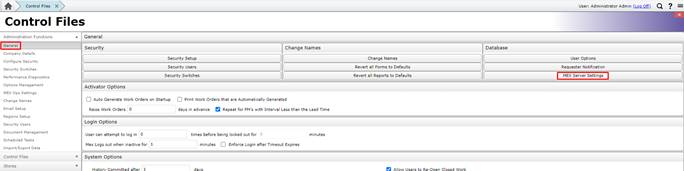
- Navigate to the Misc Tab
- Click the Check for Updates button.
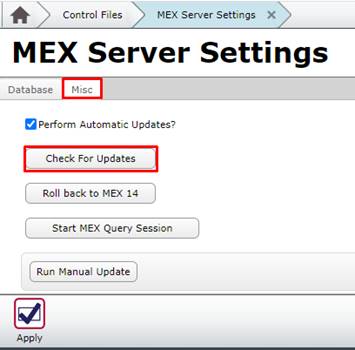
If your upgrade stops at any point, this will most likely be for one of the following reasons:
- You’ve reach build 76 where we have put in place a hard stop for the upgrade process, you should only need to press the check for updates again to continue.
- Or you’ve reached build 79.4 but your server does not have .NET Framework 4.5.2 installed then Mex cannot upgrade any further until this is resolved. We have a guide for resolving this below.
MEX Server Dot Net Requirement
See how you go and as always our Support team is on hand to help you out, contact our team at support@mex.com.au or call +61 7 3392 4777.