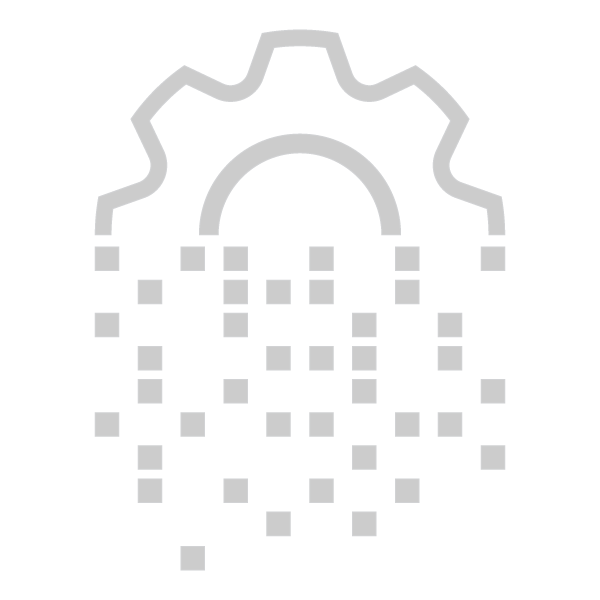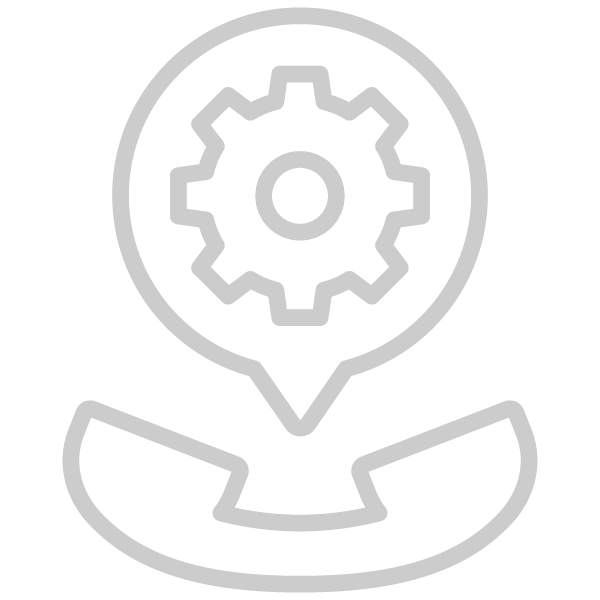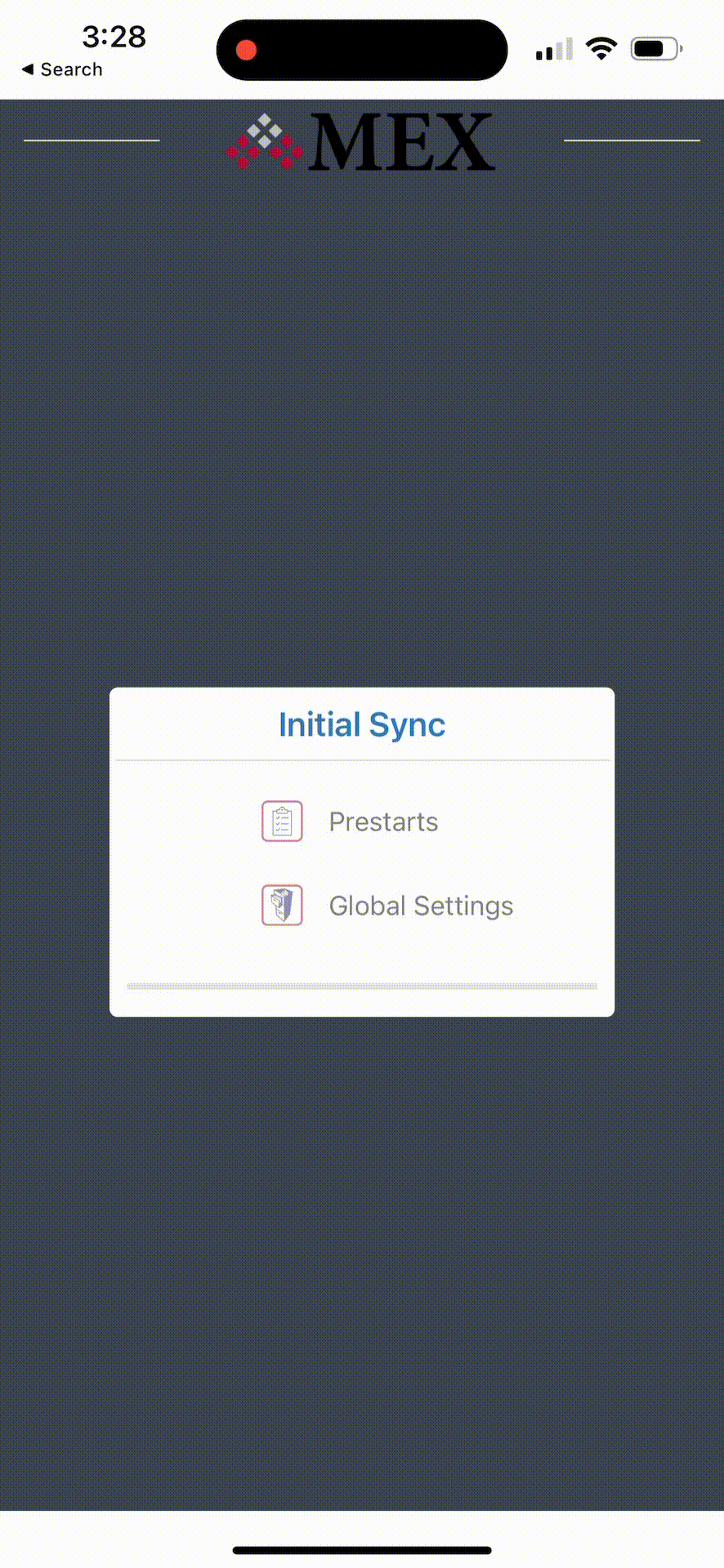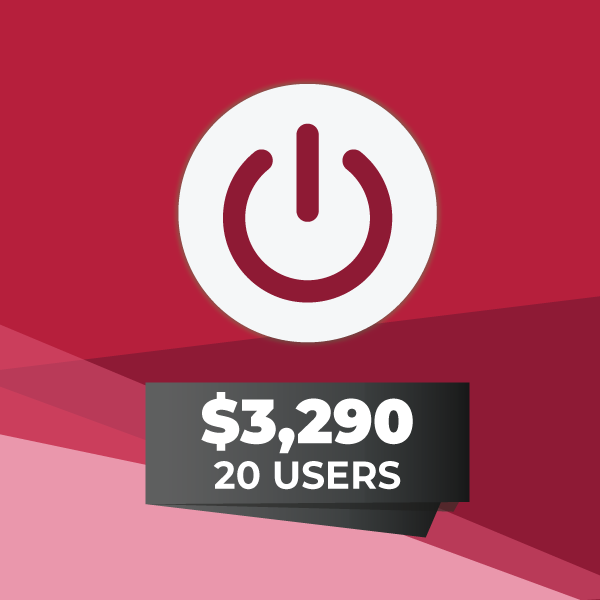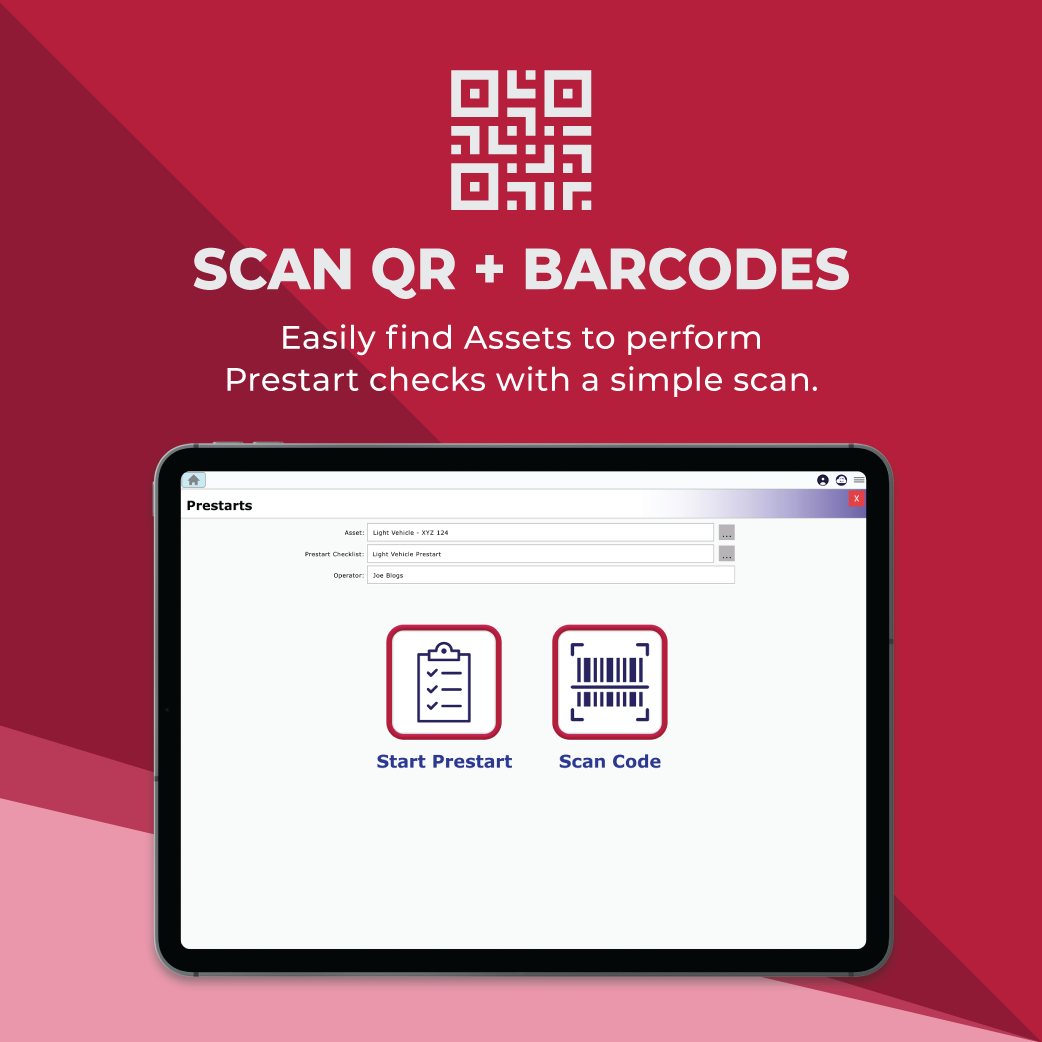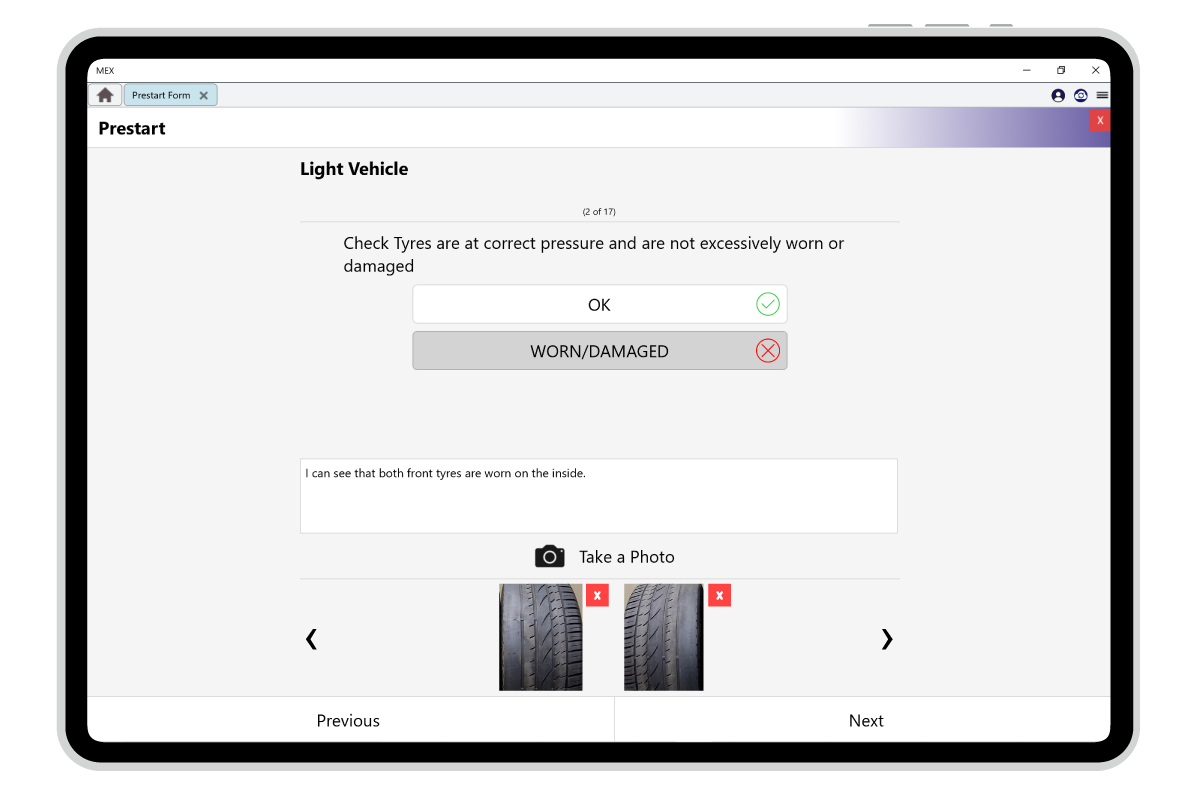MEX Prestarts Out Now!
Capture all Prestarts carried out on your equipment and ensure all results are recorded. Images are captured and all readings are sent straight through to your MEX System.
Now available across MEX and all MEX Mobile apps on Android, iOS and UWP stores.
Take a look at how Prestarts work Today in our short introduction.