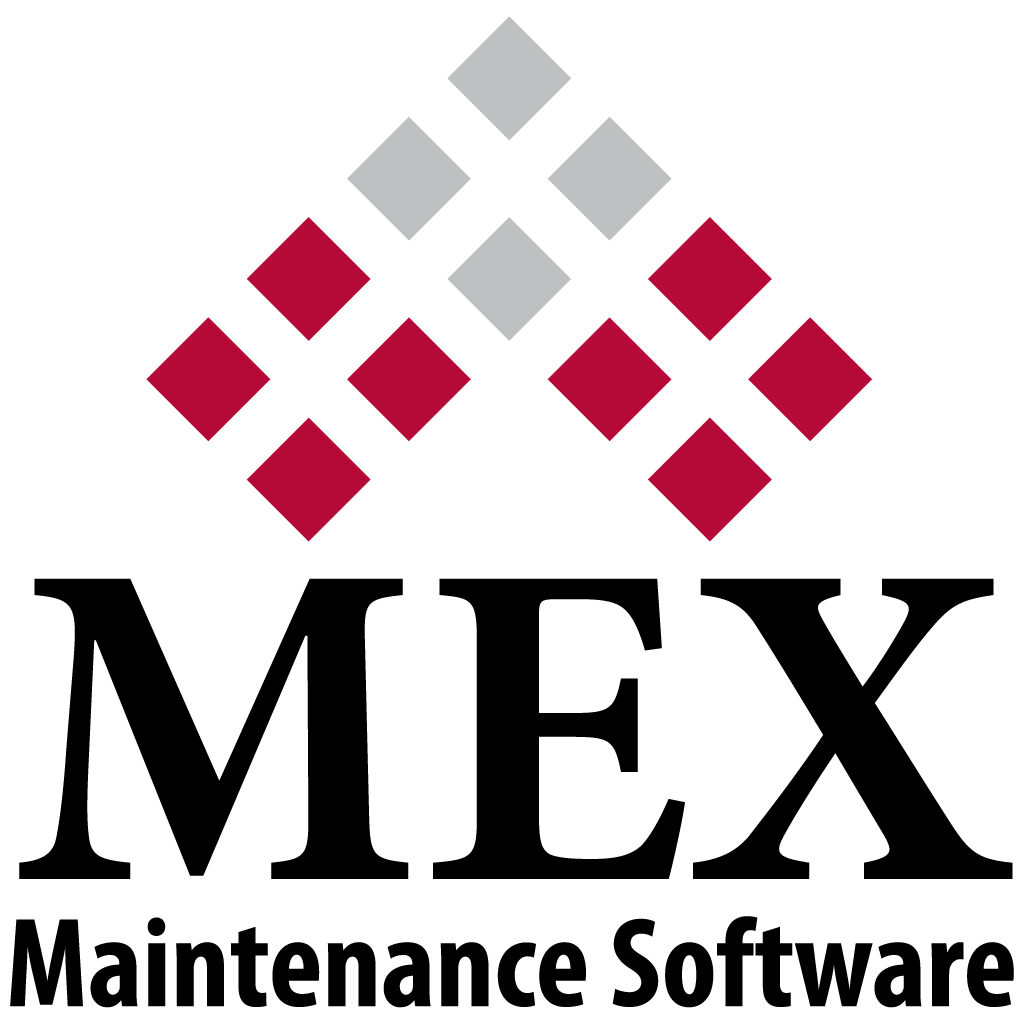
New MEX Version 15 Released April 2021
Here at MEX we have been working hard on releasing the latest build of MEX 15 and MEX Mobile and have some really exciting new enhancements to announce.
An updated MEX Ops Requests system has been released. Request maintenance anywhere and on any device with the redesigned and responsive MEX Ops Requests. Open up MEX Ops on a browser, mobile phone or tablet. Depending on your device, the brand-new MEX Ops switches between desktop and mobile mode, making the process of adding a request easier than ever!
MEX Today has also been added to the MEX Mobile application. Allowing users to view a summary of their assigned Work Orders and all approvals in one convenient place. Download MEX Mobile version 1.6 from the iOS, Android and UWP App Stores today.
There have also been a number of bug fixes that have gone into this release.
Security
We have beefed up security in MEX and have fixed a number of issues and vulnerabilities identified in the latest round of Pen Tests. These include:
- Improved management of passwords
- Conforming to JSON best practices
- Further securing Transport Encryption
- Enhanced cookies management
More information about this can be found here: MEX Undergoes Another Successful Penetration Test
Database
Changes have been made to the MEX Database to better handle deadlocks identified through rigorous testing. Areas that were affected included the Work Orders, Work Order Trades, Work Order Spares, MEX Cache and the MEX Mobile tables.
Work Orders
- Setting a Custom View on the Contractor Work Order Listing will now return correct data in added columns.
- Processing Timesheets will no longer change the Actual Due Start Date on related Work Order Trade records to 12:00am.
Preventative Maintenance
- Adding columns to PM Scheduler Listing will now show correct data.
- Group Inspection in a hierarchy now suppress correctly when a Master Inspection is set.
God Mode
All security settings set in MEX Mobile will correctly save in the database. This includes Changing labels, making fields Not Visible and setting Mandatory options. These changes are also reflected in the Main MEX system.
General
You can now login without any issues when Single Sign On is in use and there is only one claim type. Creating Assets whilst in SSO is also error free.
Google Chrome v88.x introduced issues where buttons set to disabled still look like they are enabled. This has been corrected.
A number of bugs have also been fixed in the Downtime, Stores, Invoices, Notifications, Assets and MEX Today. For a detailed breakdown of these fixes please refer to the release notes found on the MEX User Portal or in the MEX User Guide.
If you have automatic updates checked then the upgrading process will be just as you guessed it – automatic! Otherwise you will have to contact MEX Support for details on performing the manual upgrade.
If you have any questions, or any issues please get in contact with our support department at support@mex.com.au or call +61 7 3392 4777 and they will be more than happy to help you out.